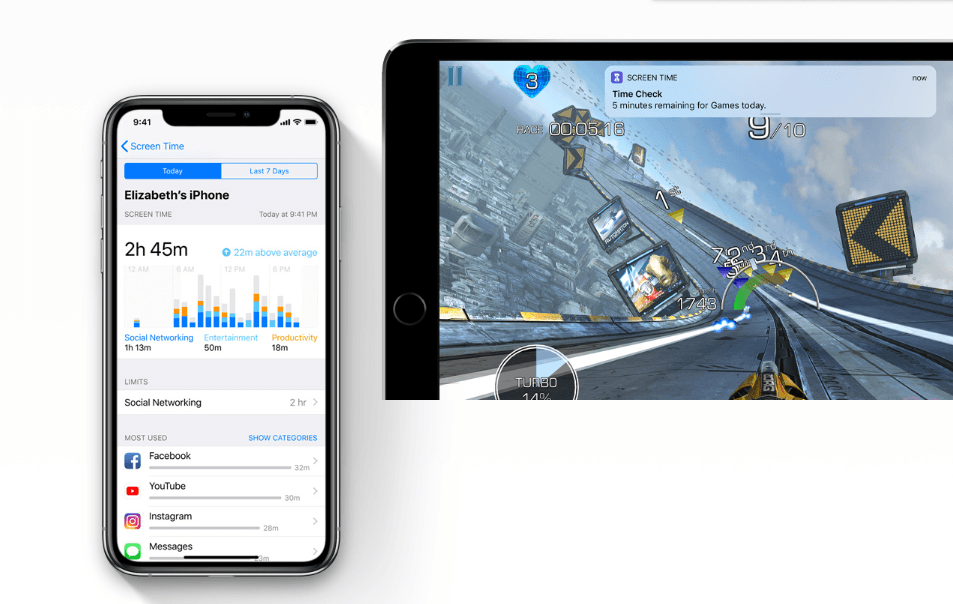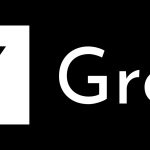The iOS 12 software became officially available to the general public on Monday, Sept.17th. Millions of people around the world (including me) installed the software on their iPhones and iPads on the very first day. Soon after updating, many of them began experiencing the iOS 12 battery drain problem. Maybe a bug or two slipped through the lengthy beta testing into the final build. Or perhaps that’s how things are with major software updates.
What might be causing the iOS 12 battery drain problem
Some iPhones and iPads appear to be losing power faster than they should after updating to the latest software. Immediately after you install the software, it starts organizing and re-indexing apps and data for quick Spotlight searching. It consumes a lot of processing power and battery. It could be one of the reasons you are experiencing the iOS 12 battery drain issue.
Another reason the battery on your device is draining faster than expected could be the Automatic App Updates in the App Store. If you had enabled it a long time ago, all sorts of apps would start updating to their latest versions after the iOS 12 update. Developers tend to push out updates after a major software rollout to ensure that their apps work with the new operating system.
Yet another reason could be that users tend to use their iPhones and iPads more frequently than usual after installing a new update to explore all the cool new features. If your device’s battery is draining rapidly due to any of these reasons, things should go back to normal within 24-48 hours as the background processes and app updates should be completed in that timeframe.
How to fix it
If you still don’t see an improvement in battery life, here’s how you can fix the iOS 12 battery drain issue:
1- Take care of the battery draining apps
You have dozens of apps installed on your iOS device. Some of them such as Facebook, Pokemon Go or PUBG might be using the most power. You can check the most battery draining apps by going to Settings > Battery. Now that you know which apps are sapping most of the battery, you can uninstall them, look for alternatives, or limit their ability to refresh in the background. To restrict background app refresh, go to Settings > General > Background App Refresh and toggle off those apps.
2- Restart the device
This is one of the first things you should do if you experience the iOS 12 battery drain issue. Power down your device, wait for 30 seconds to one minute and then turn it back on. Check if the battery performance has improved now.
3- Turn on Low Power Mode
The Low Power Mode in iOS 12 could help prolong the battery life of your device. Generally, the iPhones and iPads prompt users to turn on the Low Power Mode when the battery reaches 20%. But you can turn it on anytime you want. My iPhone SE’s battery life isn’t that great, so I have added the Low Power Mode to Control Center, and keep it turned on more than 80% of the time. It shuts down services and apps running in the background that drain the battery.
You can turn it on by going to Settings > Battery > Low Power Mode and toggle it on. If you want to add Low Power Mode to Control Center, go to Settings > Control Center > Customize Controls and then tap on the ‘+’ sign next to Low Power Mode. It will now show as a battery icon in the Control Center.
4- Disable location services for certain apps
Location services are pretty useful. But you might have unknowingly turned on location services for apps that you rarely use. Turn off their access to your iPhone or iPad’s location. Head over to Settings > Privacy > Location Services to see which apps have access to your device’s location, and toggle it off for apps that don’t need to know your location at all times.
5- Make display & brightness adjustments
The display itself consumes a lot of battery power. If the brightness is higher than it should be, you can turn off the Auto-Brightness and adjust it manually. Disable it by going to Settings > General > Accessibility > Display Accommodations > Auto Brightness.
You could also turn off the Raise to Wake feature to boost your iPhone or iPad’s battery life. The feature brings alive the display when you move the device from a stationary position. Disable it from Settings > Display & Brightness > Raise to Wake.
6- Disable iCloud Keychain
The iCloud Keychain shouldn’t have much impact on the battery life. However, users have reported in the past that turning off iCloud Keychain and then turning it on instantly has resolved battery problems on older iOS versions. If none of the above tricks work, you should give it a try. Go to Settings > Apple ID > iCloud > Keychain then toggle it off and on.
If the iOS 12 battery drain issue is due to a bug, we should expect Apple to push out a software update soon fixing the issue.