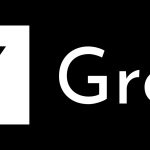Apple claims that the battery life of iPhone 5 is better than the the iPhone 4S, and the initial tests reveal the same result. But this does not mean that you cannot do anything to improve the battery life of iPhone 5, in fact, here are some tips that will help you to get a better battery life on your device.
Make Your iPhone Battery Last Longer With These Tips
Those who are thinking that their device is giving them a short battery life, should definitely try out these tips.
Close Unused apps
When you are done using the app, close them. Active applications will consume battery life, even in the standby mode and that’s why you should exit from the app once you are done.
To close (or exit) apps, double tap the home button, and then hold down your finger on the app’s icon until it starts to jiggle. Tap on the red – sign to close that particular app.
Disable WiFi
If your phone is running on low battery, then it’s a good idea to turn OFF the WiFi. To turn OFF WiFi, go to Settings > WiFi and then toggle the WiFi to OFF.
Now your phone won’t try to find services and connect to a WiFi network, and this way, you can save your battery life.
Disable Bluetooth
Many people never use the Bluetooth, but it is still turned ON. If you are not using the Bluetooth, then go to Settings > General > Bluetooth and toggle it to OFF.
Use the Airplane Mode
Airplane mode is very useful when you want to save some battery juice. Of course it comes with some conditions – you won’t be able to make or receive a call, text message, and no Internet connection.
To enable Airplane mode, go to Settings and toggle the Airplane Mode to ON.
Turn OFF Networking
If you are not going to use any Internet connection by 3G, data roaming, or WiFi, then just turn them off. Go to Settings > General > Network and enable the options you need. Toggle those settings which you are not going to use.
Lower Screen Brightness
By default, the screen is set to 50% brightness. This works great for many people, but to conserve battery, you can lower your screen’s brightness.
Go to Settings > Brightness > then move the slider to left, but make sure that you are able to read comfortably on the screen.
Plug your iPhone into a USB port
While travelling, you may not have your charger, but in most cases, you will have the cable with you. Use this cable to connect your iPhone 5 into a USB port when you’re near any computer.
Of course, using the same cable, you can also sync your device, download new apps, or upload data from your device to the Internet. Yes, the USB cable is that handy and is a lifesaver in certain situations.
Lock your device
When you are not using the iPhone 5, lock it to prevent any accidental touch to the screen. To lock the device, press the top button for sleep/wake. You can also set auto-lock from Settings > General > Auto-lock so that you don’t always have to manually lock your iPhone.
Disable Siri’s Raise to Speak Feature
Go to Settings > General > Siri and toggle it to OFF. Doing this will turn OFF Siri’s Raise to Speak feature, but do this only if you are not a regular user of Siri.
Disable Vibration
It’s a good idea to turn OFF vibration if you are not in silent mode or aren’t going to use it. Go to Settings > Sounds > and then toggle the Vibrate setting to OFF.