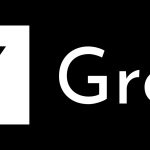The Pokemon Go fever is sky high. People are still addicted to the augmented reality game. One of the best things about the game is that it forces you to get out of your home or office to catch ’em all. However, there is a secret society of lazy creatures out there that want to play Pokemon Go without having to move. Health benefits be damned!
Pokemon Go: move without moving
So, is there a way to play the augmented reality game without moving? You bet, there are several ways to capture all the Pokemon while staying inside your home, office or school. Let’s start with a few simple lazy hacks. You can play it when you are in or on a moving vehicle (just make sure you are not in the driver’s seat). The GPS-reliant app will notice your movement and you can catch those creatures along the way.
Use the incense
Another way is to use the incense that you can get when you level up, in the store, or at the Pokestops. To find your incense, tap that Pokeball at the bottom of the screen and look into your items bag. After you enable incense, it starts emitting a fragrance that attracts Pokemons that you can trap. A user gets two incenses while starting off the game. Each lasts 30 minutes after you have activated it. If you run out of incense, you can buy it using Pokecoins.
Yet another way is to insert a lure module into a nearby Pokestop. Lure modules can be found in your items bag and you’ll be able to access them once you reach a Pokestop. Just like incense, the lure module attracts Pokemon to you and is active for 30 minutes.
Place your phone on a turntable
According to Coventry Telegraph, some gamers have found that placing your device on top of a turntable or a record player works pretty well. The spinning tricks your device into thinking that it is moving. Leave the device spinning around for a while to increase your walking distance and hatch your eggs.
There is one more way – though it may get you “soft banned” (a temporary ban) if the developer Niantic finds out. You can spoof your GPS location to make your phone think that it is in another location where there are a lot of creatures. But you probably shouldn’t try it because it violates Pokemon Go’s terms of service and Niantic can detect it.
Have you jailbroken/rooted your iOS or Android device?
If you don’t mind jailbreaking//rooting your iOS or Android device, you can easily change your location and play Pokemon Go without walking or going anywhere. However, Niantic has jailbreak/root detection functionality in the Pokemon Go app. So, you first need to bypass the jailbreak/root detection. Here’s how to do it:
For iOS users
- Install Cydia on your jailbroken iOS device
- Go to Cydia, and add the following repo in Sources: http://cokepokes.github.io/
- Search for Master Ball and Install it.
- Restart your device. That’s it.
Now follow these steps to play Pokemon Go on your jailbroken device without moving:
- Go to Cydia and add this repo in sources: http://www.williamlcobb.com/repo
- Search for PokemonGoAnywhere and install it
- However, CydiaTech points out that you must be facing the North for the tweak to work properly
- It makes it incredibly difficult for Niantic to detect the location change.
For Android users
- If you have rooted (jailbroken) your Android device, go ahead and download Hide My Root. It will help bypass the root detection in Pokemon Go
- Install the FakeGPS app from the Play Store
- Now you have to make FakeGPS a system app. That’s where another tool called Lucky Patcher could help. You can download Lucky Patcher using this link.
- Install Lucky Patcher
- Look for FakeGPS in Lucky Patcher. Tap on it and you’ll be served with various options
- Go to Tools > Move to System App and click on ‘Yes’
- Restart your device
- Make sure that you have enabled “Expert Mode” in the FakeGPS app settings
- In location settings, enable the option that uses both GPS and WiFi.