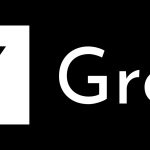VLC is a free media player application that’s very popular on various platforms – Windows, Linux. and Mac. This application lets you to watch, record and stream audio as well as video, and the best part is that it is a free app. Apart from playing mostly every possible media format, VLC can also be used to watch videos on YouTube.
You might be thinking why should you use VLC to play YouTube videos? This is a good question indeed, and here are its possible advantages:
- Watch videos on top of other windows, while doing other things on your computer.
- Skip ads on YouTube that appear in the video (in-videos ads) and also those ads that play before the actual video. No browser extension required.
- Capture screenshots from VLC’s interface.
- Change playback speed of videos, which is not possible from the website.
Before proceeding forward, ensure that you are using the latest version of VLC. Check for updates from Help menu and then clicking on “Check for updates”.
Step 1: Open your favorite video on YouTube and copy its URL which will look something like this: http://www.youtube.com/watch?v=m7WBfntqUoA
Step 2: Open VLC player. Click on Media menu and then choose “Open Network Stream”. The shortcut key for this is Ctrl + N.
Step 3: Paste the video URL in the text box and click on the “Play” button.
Boom. So that’s how you can play YouTube videos in VLC, without wasting an extra tab on your browser. Of course you will need to open YouTube, but just to get the video URL, and then you can close that tab. Do try it out and let us know what you think about this trick.
(Via: CNET)