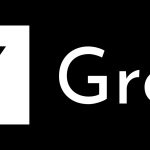Apple’s iOS 13 is now live. Many have already downloaded it, while others will do it soon. Some of those who upgraded to iOS 13 might have across an error saying, “Could not activate iPhone.” If you are getting this error, then don’t worry, it is not a new issue, and you can easily fix it. In this article, we will detail how to fix the iOS 13 “could not activate iPhone” error.
Why are you getting the activation error?
Usually users who get this error encounter it while doing a full, fresh update to iOS 13 via iTunes. This is the time when the iPhone contacts Apple’s servers for the activation. If it is unable to reach the servers at the time, it throws up the error “Could not activate iPhone.”
There could be many reasons why your iPhone will fail to contact the Apple server. The most likely reason is Apple’s server being busy. When a new version of iOS is released, millions of users activate their phones at the same time, sometimes overloading the network. Other reasons could be an issue with the network or Wi-Fi, iTunes being unable to verify your device, your iPhone not being recognized, or even side issues with your mobile carrier. Sometimes you may also encounter the activation error if you have a jailbroken iPhone.
Now that you know the possible reasons for getting the activation error, let’s focus on how to fix the iOS 13 “could not activate iPhone” error. As we said above, this is not a new issue, and iPhone users usually do report this after a major update. There are a few common tricks you can try to fix the activation error.
Before you try these tricks, make sure that all the correct settings are in place. It is also recommended that you wait a while before starting to troubleshoot. As said above, the most likely reason for the error is Apple server’s being unable to cope with the traffic. Thus, you should give some time to severs to catch their virtual breath and try again after a few hours. If you are still getting the activation error, you should follow these troubleshooting tips.
How to fix iOS 13 “could not activate iPhone” error
Restart your router – If your iPhone is showing that it’s connected to the internet, but you are still unable to connect, then you can try rebooting the router. Often restarting a device addresses the strangest issues.
Restart your iPhone – If the above trick doesn’t work, then try restarting your iPhone. This is one of the simplest ways to fix many errors your iPhone may face. Although there is no guarantee that it will fix the error, many do say that this trick has worked for them. So you can give it a try as well.
Check Apple’s System Status – You may also get the error when the activation server is undergoing maintenance. To find out if this is the case, you can go to Apple’s System Status to check if the iOS Device Activation option is showing in the red or yellow circle. If it is in red or yellow, then you will have to wait until it turns green.
Check your network connection – If your network connection is unstable, then you may also get the activation error. To address this, connect to a different Wi-Fi network. If you are currently using cellular data, then try connecting to a stable Wi-Fi network.
Unlock/lock SIM status – You will also get the activation error if you are trying to activate an unsupported SIM card. This means that if you are trying to activate a different carrier’s SIM on a locked phone, then you will get the activation error. To fix this, you should first get your iPhone unlocked. To do this, you must contact your carrier to find out how to unlock your iPhone and SIM card.
Reactivate iPhone via iTunes – If the above tricks don’t solve the issue, then try reactivating through iTunes. To do this, first reboot your iPhone and then go to “connect iPhone with iTunes” and select your device. You will now see the option “Activate your iPhone” on iTunes. Now enter your Apple ID and password and tap “Continue” to activate your iPhone.
Restore your iPhone – If all the above tricks fail to address the activation error, then your last resort is to restore your iPhone. Do keep in mind that this method will erase all your data. Thus, it is recommended that you take a backup. You can restore the device from the iPhone settings or through iTunes. If you want to do it through iTunes, first switch off your phone and launch iTunes on your computer. Now connect your iPhone to the computer. After iTunes detects your device, go through the restoration process. Once the device is restored, check if the activation issue persists or not.
If you are still getting the error after restoring your device, your only option is to get in touch with Apple Support or visit a nearby Apple Store or an Apple authorized service provider.