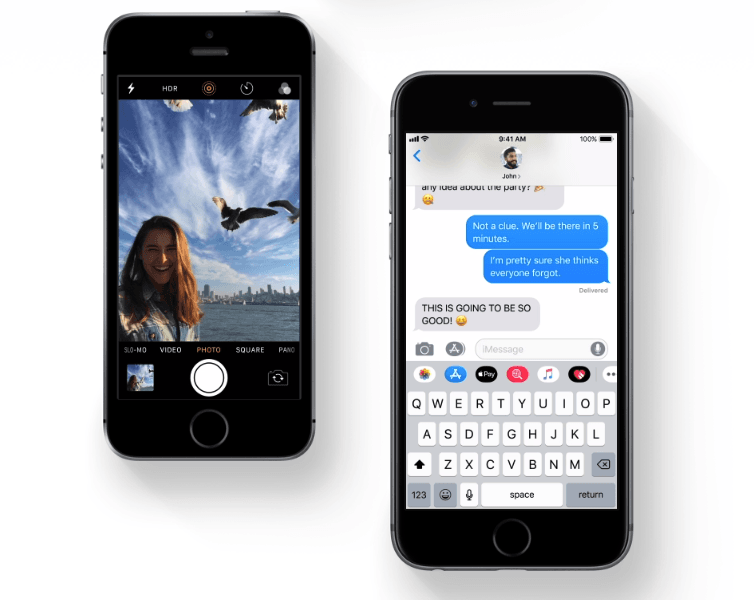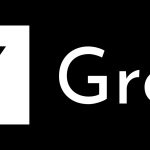The moment Apple rolled out the iOS 12 to the general public, millions of people around the world began updating their older iPhones and iPads to the latest software. Though many have already updated to iOS 12 and many more will in the coming days, a lot of people are experiencing the iOS 12 Software Update Failed error for some reason. Let’s see how you can fix it and get on the new software.
The iOS 12 brings a bunch of new features and performance improvements. It not only speeds up the older iPhones and iPads but also offers features such as Screen Time, a revamped Stocks app, better notifications, improved Control Center, and more. If you haven’t updated your device, head over to Settings > General > Software Update to download and install iOS 12. Make sure you have at least 4GB of free storage space and the device is plugged into a charger and connected to a reliable WiFi network before starting the download.
Four ways to fix the iOS 12 Software Update Failed error
1- Wait for Apple servers to ease
One of the biggest reasons users have encountered the iOS 12 Software Update Failed error is that too many people are trying to update at the same time. Apple’s servers might be strained right now as the traffic could be much higher than the servers could handle. Just wait it out until the servers ease off and then try to update to iOS 12. This should easily fix your issue.
2- Try installing the update again
If you don’t want to wait it out, just tap on ‘Close’ when the error appears and then head over to Settings > General > Software Update to begin the installation process all over again.
3- Update using iTunes
If you still see the iOS 12 Software Update Failed error, you can try installing the update using iTunes. Make sure you have the latest version of iTunes installed on your Mac or PC. You can get it here. Just connect your iPhone or iPad to the Mac or PC, lunch iTunes and click on the Update button under Summary. The device should be updated.
4- Manually install the iOS 12
This is not the easiest or most convenient method, but you can install the software manually if the problem persists. Before you proceed, you should take a backup of your device using iCloud or iTunes to ensure that you don’t end up losing your data if something goes wrong. Here’s how to manually install the iOS 12 on your device:
Step-1: Take a full backup of your iOS device using iTunes or iCloud.
Step-2: Download the iOS 12 IPSW file for your specific device. You can download the iOS 12 IPSW files for iPhone here, for iPads here, and for iPod Touch here.
Step-3: Connect your iOS device to your Mac or PC and launch iTunes.
Step-4: Head over to Summary in iTunes, hold down the Option key on Mac or Shift key on Windows, and then click on the Restore iPhone button
Step-5: Navigate to the iOS 12 IPSW file that you downloaded earlier and select it
Step-6: The iTunes will now do its job. Once the process is complete, your device will be running the iOS 12 software. Now you can restore data from the backup you took earlier.
Have you encountered the iOS 12 Software Update Failed error? If yes, what did you do to fix it? Let us know in the comments below.