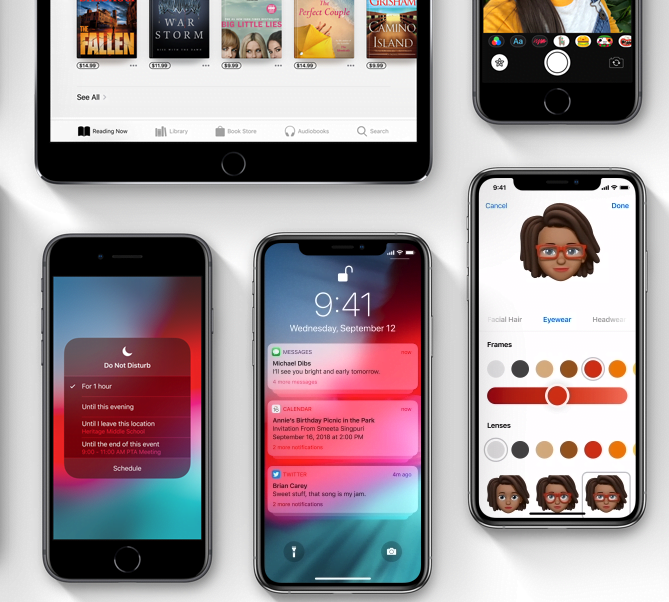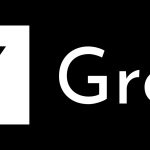The iOS 12 software is officially out. A lot of people – including the beta testers – have already installed the iOS 12. The new software will come pre-installed on the iPhone XS and XS Max that are hitting the store shelves on Sept.21. If you have the iOS 12 running on your iPhone or iPad and for some reason you don’t like the new software, you can still downgrade iOS 12 to iOS 11.4.1.
The iOS 12 is a major update that brings many new features such as Siri shortcuts, Memoji, a revamped Stocks app, better search and sharing for photos, Screen Time, improved notifications, and a better Control Center. It also speeds up the performance on older devices. Apple claims the iOS 12 offers 70% faster swipe to the camera and 50% faster keyboard display even on older iPhones and iPads.
There are a variety of reasons people may want to downgrade iOS 12 to the older software. Maybe you don’t like the look and feel of the latest version, or maybe an app you like doesn’t behave on iOS 12, or you might be hoping for a new iOS 11.4.1 jailbreak. Here’s how you can downgrade iOS 12 to iOS 11.4.1 on your iPhone or iPad while Apple is still signing it. The tech giant has stopped signing older firmware versions, and could stop signing iOS 11.4.1 soon. So, downgrade to it while you still can.
Back up your device
This is an important step in going back from iOS 12 to an older firmware. If something goes wrong or you end up losing your data, you’ll have a backup.
Here’s how to back up data using iTunes:
- Connect your device to a Mac or PC
- Launch iTunes and click on the device’s icon from the top-left menu
- Go to Backups > This Computer > Backup Now
Here’s how you can take an iCloud backup:
- Connect your iPhone or iPad to a WiFi network
- Open the Settings app
- Tap on your photo/name at the top
- Go to iCloud > iCloud Backup and then tap on Back up now
- Stay connected to the WiFi network until the process is completed.
How to downgrade iOS 12 to iOS 11.4.1
Step-1: Make sure you have the latest version of iTunes installed on your PC or Mac. If you don’t have iTunes, get it here.
Step-2: Download the iOS 11.4.1 IPSW file for your specific device from here.
Step-3: On your iOS device, disable Find My iPhone or Find My iPad by going to Settings > iCloud
Step-4: Connect your iPhone or iPad to your Mac or PC using the appropriate cable
Step-5: Click on your iOS device in iTunes and then select Summary
Step-6: Hold down the Option key on your Mac (or Shift key on a PC) and click on Restore iPhone/iPad
Step-7: Now you’ll be asked to select the IPSW file that you downloaded earlier. Navigate to the file and select Open
Step-8: After selecting the file, let iTunes do its job. When the process is complete and the device restarts, it will be running the iOS 11.4.1 firmware
The above method works smoothly if you had taken a backup of your device before upgrading to iOS 12. If you had updated to the new software without taking a backup, here’s how you can downgrade iOS 12 to iOS 11.4.1:
- Download the relevant IPSW file for your device here
- Connect your iOS device to iTunes and select it
- Under Summary, click on Check for Updates. Do it while holding down the Shift or Option key on your PC or Mac
- Navigate to the IPSW file and select it
- Now iTunes will install the iOS 11.4.1 on your device. When it restarts, it will be running the older firmware
Are you planning to downgrade iOS 12 to iOS 11.4.1? If yes, what’s your reason? Let us know in the comments below.