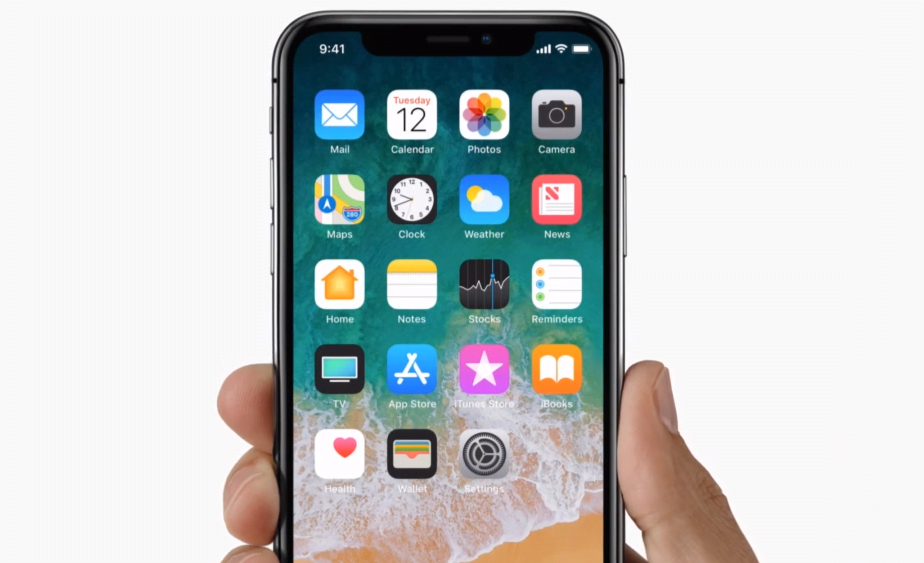While the Apple Watch failed to take off in the way Apple had hoped when it first released, it has since become a valuable device used by many iOS users – often employed as a luxury health and fitness tracker. As there are a number of apps that track your sleep, a lot of iPhone and Apple Watch users will wear their device to bed – a practice that has caused nothing but trouble for more than a few users, according to recent reports. Many people have complained that their iPhone and Apple Watch are accidentally triggering SOS alerts and making 911 calls.
SOS Feature
The SOS feature and the ability of the iPhone and Apple Watch to discreetly call 911 and alert authorities of potential danger is a perk that has no doubt helped thousands of users. The benefit of having such a feature on the iPhone and Apple Watch is clear, but it appears as if Apple might have to go back to the drawing board when it comes to how exactly these 911 calls are triggered.
Accidental 911 Calls
It’s important that users have easy access to the ability to make 911 calls through an SOS feature, but it turns out that it might actually be a little too easy to trigger at this point in time. Multiple users have reported accidentally making 911 calls by pressing the wrong button a few too many times or falling asleep with the iPhone and Apple Watch and alerting authorities in their sleep.
The problem with the iPhone and Apple Watch accidentally making 911 calls has been going on for a little while, but it most recently made the news after a tweet from Jason Rowley. Judging by the comments on the tweet, it’s clear that a number of users are having this problem with the iPhone and Apple Watch making unneeded 911 calls – an unfortunate occurrence that can cause distress for the user while tying up valuable law enforcement resources. Some users even report accidentally triggering 911 calls when mistaking the power button for volume controls – a mistake that is pretty easy to make considering the similar design of the Apple Watch keys.
In order to trigger the iPhone and Apple Watch SOS feature and cause 911 calls, all you need to do is hold the crown button down long enough. It’s easy to see how an SOS alert could be triggered if you roll over in bed and put pressure on the watch – potentially leading to a rude awakening by law enforcement officers responding to your accidental 911 calls. The iPhone SOS alert can also be triggered by tapping the side button multiple times – a potential problem if you have a momentary memory lapse and start tapping the power button rather than the volume.
A Potential Fix
There is the potential to disable the feature if you’re worried about accidentally making 911 calls with the iPhone and Apple Watch, but it may not be advisable given the potential for the feature to be of great benefit in emergency situations.
If you’d like to disable the SOS alert feature on your iPhone and Apple Watch, the process is relatively simple. Just do so keeping in mind that there’s always the risk that you’ll end up needing quick access to discreet 911 calls and not have the ability to do so using your iPhone and Apple Watch.
Disable Automatic 911 Calls On iPhone and Apple Watch
This process applies to the latest generation of iPhones. On the iPhone 7 and earlier versions of the iPhone, you won’t have to worry about the automatic calls as the feature requires you to swipe to make the call.
In order to disable 911 calls on the iPhone, navigate to Settings and then tap “Emergency SOS” slide the Auto Call toggle to off. Now if you try to trigger the SOS feature you’ll have to slide in order to trigger the 911 calls rather than having them go through automatically.
The iPhone and Apple Watch processes are pretty similar. For the Apple Watch, navigate to the Apple Watch app on your iPhone, tap My Watch, then General, then Emergency SOS. At this point, just turn off Auto Call like you did with the iPhone.