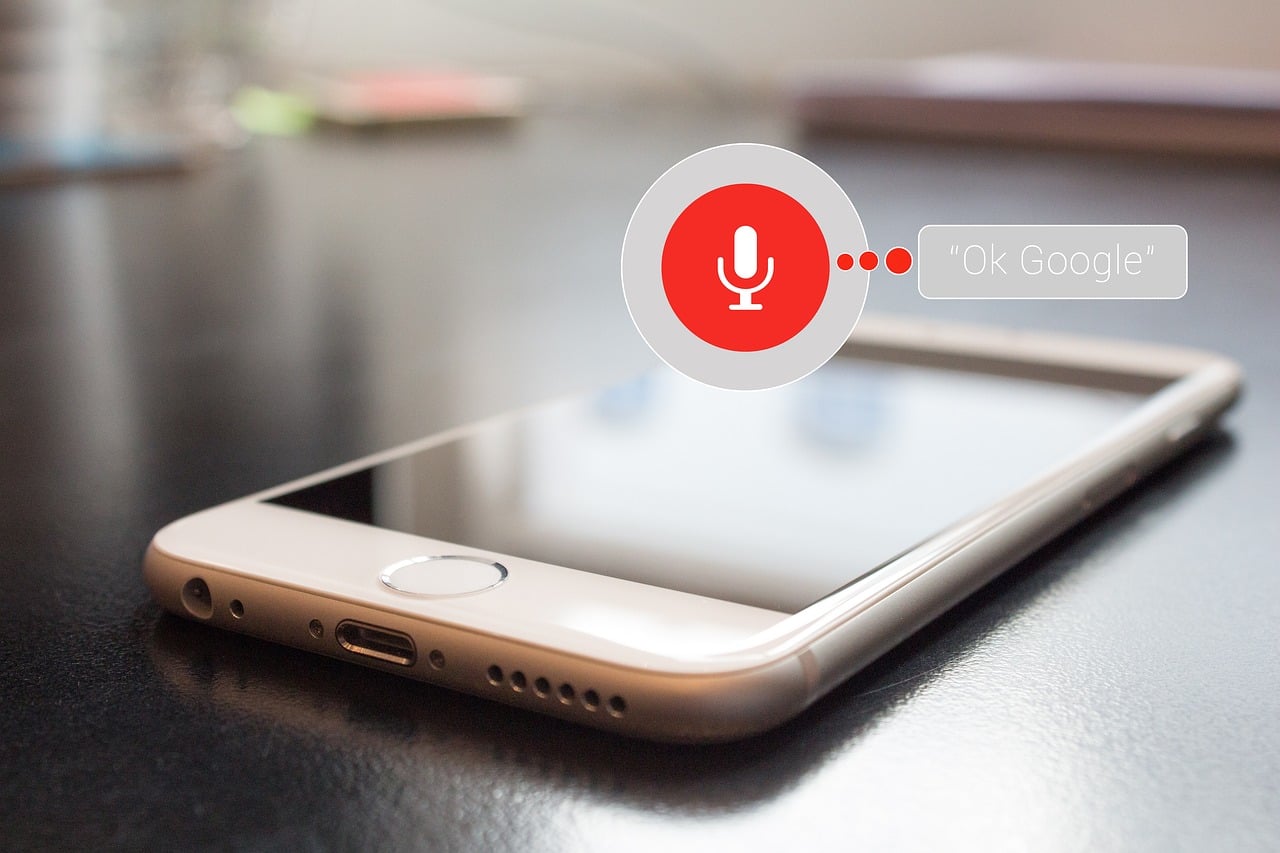Voice assistants have become a major part of daily life for many people, but as with all forms of technology, users leave a trace of themselves behind in the form of data. For Google Assistant, Alexa, Siri and other voice assistants, that data is in the form of voice recordings. Thankfully, it is possible to delete voice recordings from Google Assistant, Alexa and Siri.
Lifehacker put together a guide explaining the steps for each of the most popular voice assistants.
How to delete voice recordings from Google Assistant
To delete voice recordings from Google Assistant, visit to your Google activity page here. Go to “Voice & audio activity” and then “Manage activity.” This will bring up a page which allows you to search your history using the search bar or delete specific interactions based on certain keywords, date or products. You can also delete recordings individually.
To keep Google Assistant from tracking your voice interactions, go back to your Google activity page and then disable “Voice & audio activity.”
How to delete voice recordings from Alexa
To delete voice recordings from Alexa, you’ll need to visit Amazon’s Alexa Privacy page here. That will bring up several options for the different categories of data you can delete. In addition to deleting voice recordings, you can also delete history from your Amazon devices and your smart alert history.
You can also opt out of allowing your voice recordings with Alexa to be used to improve the digital assistant. To do this, select “Manage how your data improves Alexa” on the Alexa Privacy page. Then disable these two settings: “Use voice recordings to improve Amazon services and to develop new features” and “use messages to improve transcriptions.”
We should also point out that other companies use Alexa as their voice assistant, but with Facebook, for example, you have to go through their website or mobile app to delete your voice recordings from your Portal device if you have one. To do this, go to your Facebook profile in the website or app and go to Activity log > Voice interactions > Delete all voice interactions.” This will enable you to delete the entire voice history or only delete certain interactions.
How to delete voice recordings from Siri
Apple often touts its privacy security features as supposedly better than those of other major tech companies. However, the company is much stricter about what you’re able to do with your data. You can’t actually delete your voice recordings from Siri. Instead, you must stop using Siri entirely or even delete your Apple account, according to the company’s privacy page.
On each Apple device you want to block Siri on, navigate to Settings > Siri & search. Disable these two features: “Listen for ‘Hey Siri'” and “Press side button for Siri.” Then you will need to agree to the warning the device will display.
There is also one other feature you need to disable to completely block Siri from recording your voice. Under Settings > General > Keyboard, disable “Enable dictation.”