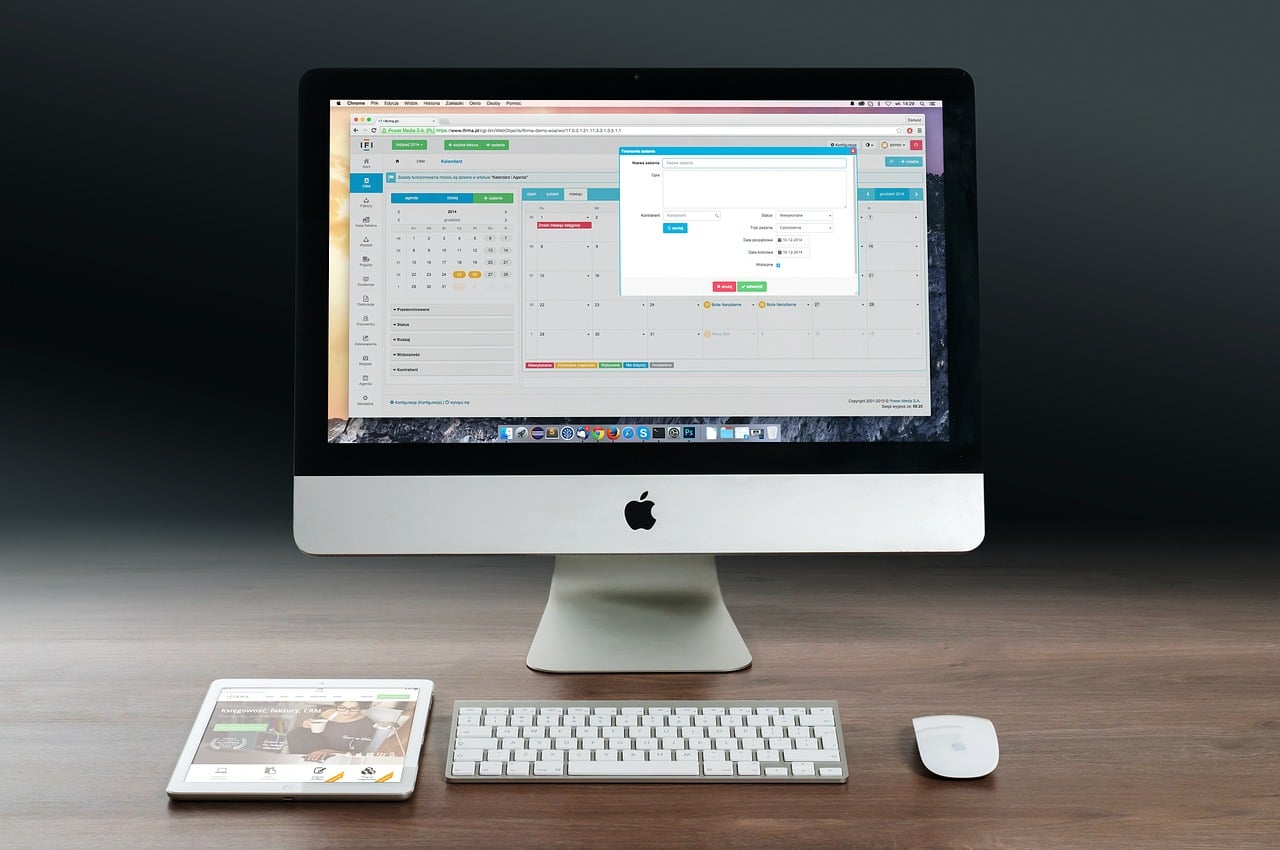Apple offers many different Mac models with a variety of different CPUs. Sometimes it becomes necessary to check your Mac’s CPU model, and Apple has made it very easy to do so. Here’s how to do it using the Terminal app.
Using Terminal
The Terminal app can be used for many things other than checking a Mac’s CPU model. It’s an interface for macOS, and multiple command lines can be entered. It can seem a bit tricky to use Terminal unless you are an experienced tech person, but if you know what command to enter, it’s extremely easy to use.
Opening Terminal brings up a text screen, and you’re logged in with your user profile. To navigate the app, you must use the arrow keys instead of the mouse, and hitting return enters commands.
Check Mac’s CPU model
The Terminal app is found in the Utilities folder in Applications. Here’s how to check your Mac’s CPU model:
- Go to Applications > Utilities and look for the Terminal app. To find Applications easily, you can click the Finder icon on the bottom toolbar on the display. Finder looks like a smiley face. Alternatively, you can hit Command + space bar at the same time, which will open up a search box in which you can type “Terminal” to bring up the app.
- Copy and paste this command: sysctl -n machdep.cpu.brand_string
- Hit Return.
After you hit Return, the Terminal app will execute the command and then display the CPU model. The result of the search includes the make, model and speed of the CPU that’s inside the Mac. For example, some Mac models have Intel Core i5 processors running at 2.7 GHz.
Other Terminal commands
If you discover that you like using Terminal, you might want to use it to execute other commands, like opening applications. For example, typing “Open -a APPLICATION NAME” will open a particular app. To open a file instead a particular application, use this command: “Open -a APP NAME [FILE PATHWAY].” To open a file using the default application, all you have to type is “Open [FILE PATHWAY].”