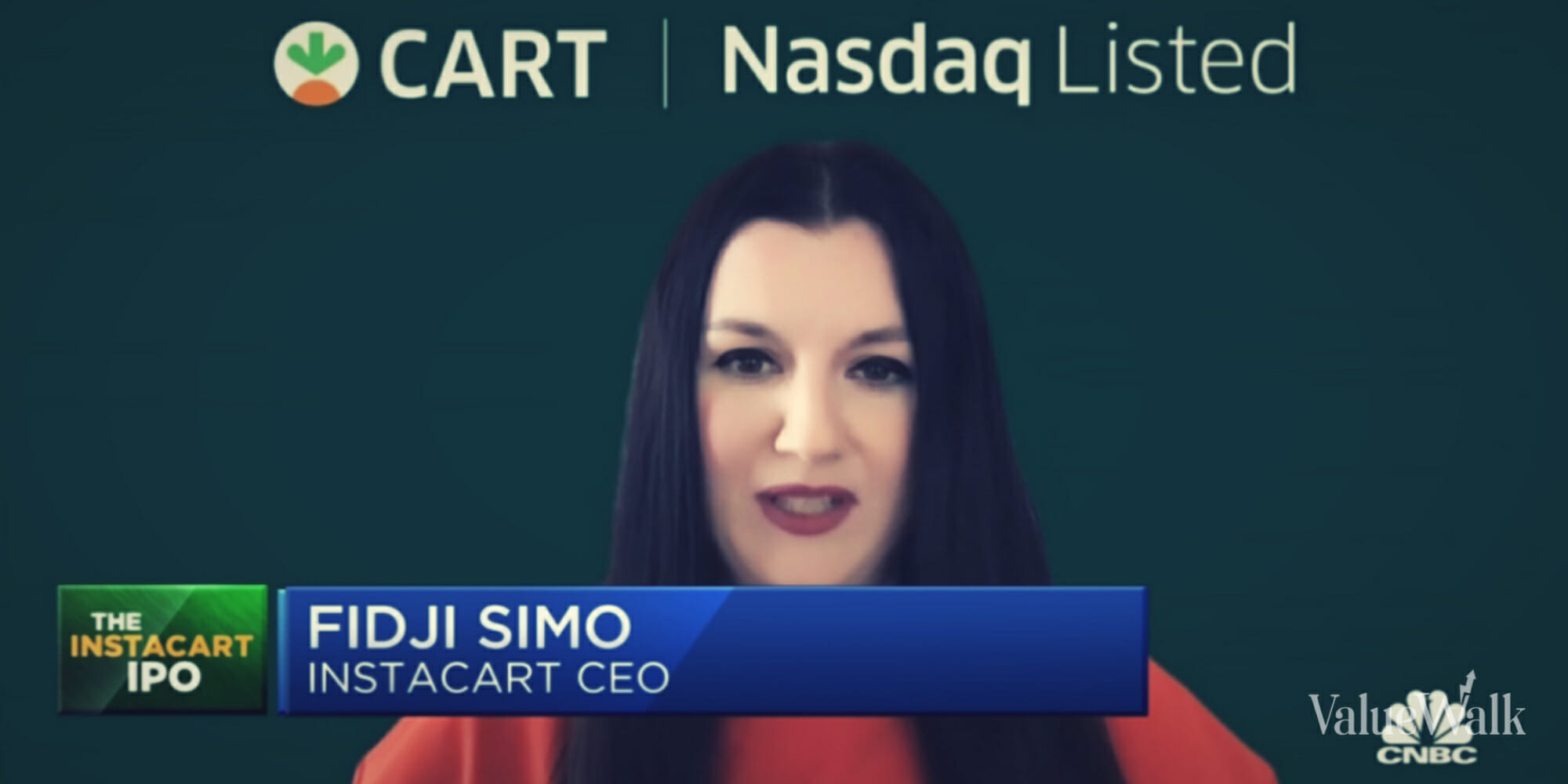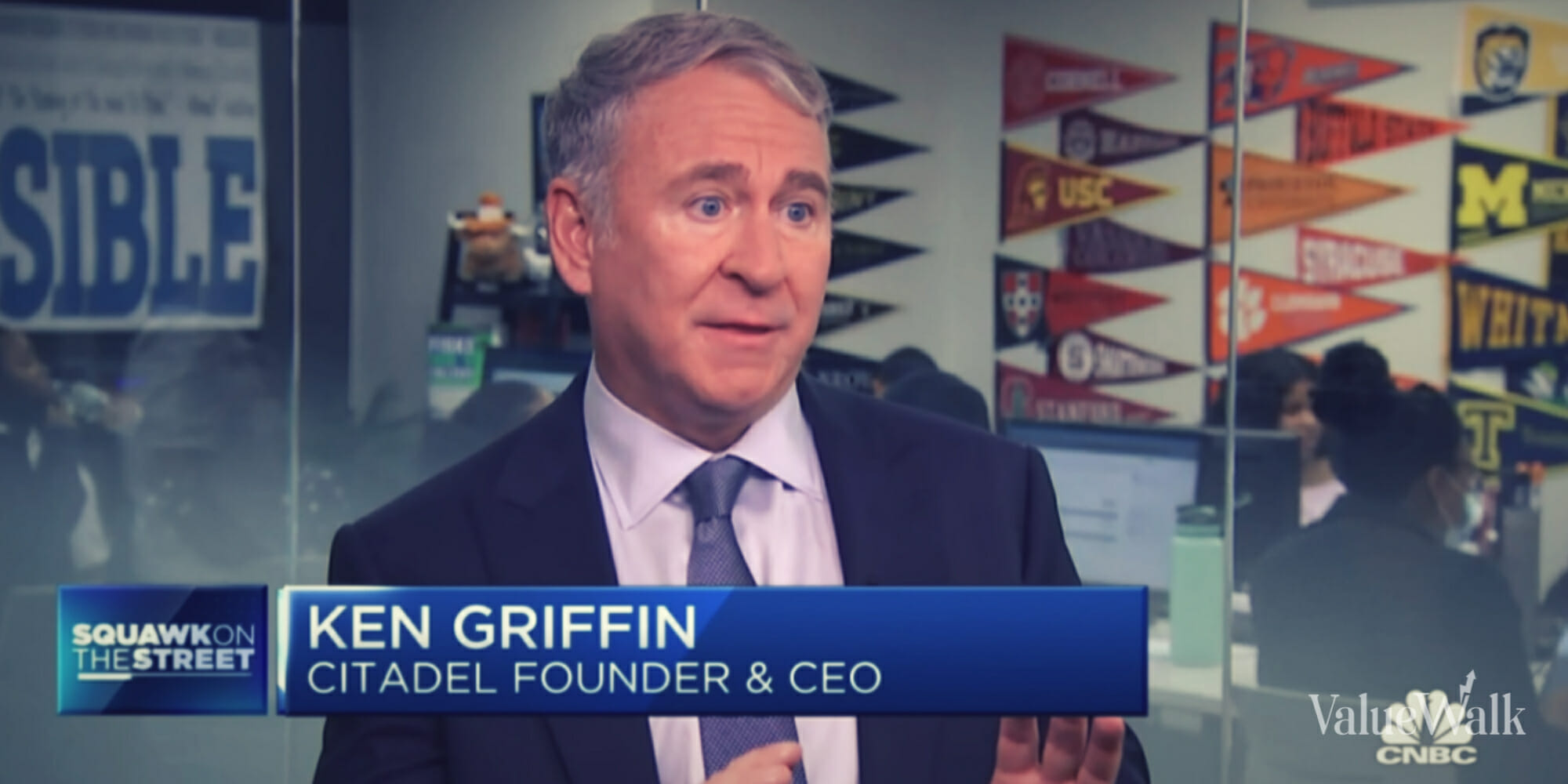During the redesign of Gmail user interface, Google Inc. (NASDAQ:GOOG) have made many changes such as a new clean look, new theme, replaced text buttons with icons and many others. Icons represent the function perfectly, for e.g. the “delete” button is replaced with trash icon button. Recently Gmail has added a new feature which allow users to switch between image icons and text icons.
If you prefer the old text buttons, then with just a setting change you can get back those old buttons. To do this, login to your Gmail account, click on the gear icon from top-right corner and click on settings.
From the default landing tab – General, you’ll find an option titled as “Button labels”. From here you can change the setting to “Text” and then click on “save changes” button from bottom of the page.
When you’ve done this, you’ll see those old familiar text buttons again. Users who were complaining about new icon buttons can now safely get rid of them using this easy method.
If you’re using Google Apps account, then you may not see this option yet. It seems that Google have not applied these changes to Google Apps users but most probably these changes will appear within the next few days.
Now there’s no need to guess what those icons represent and function. Go ahead and change those icon buttons to text buttons.