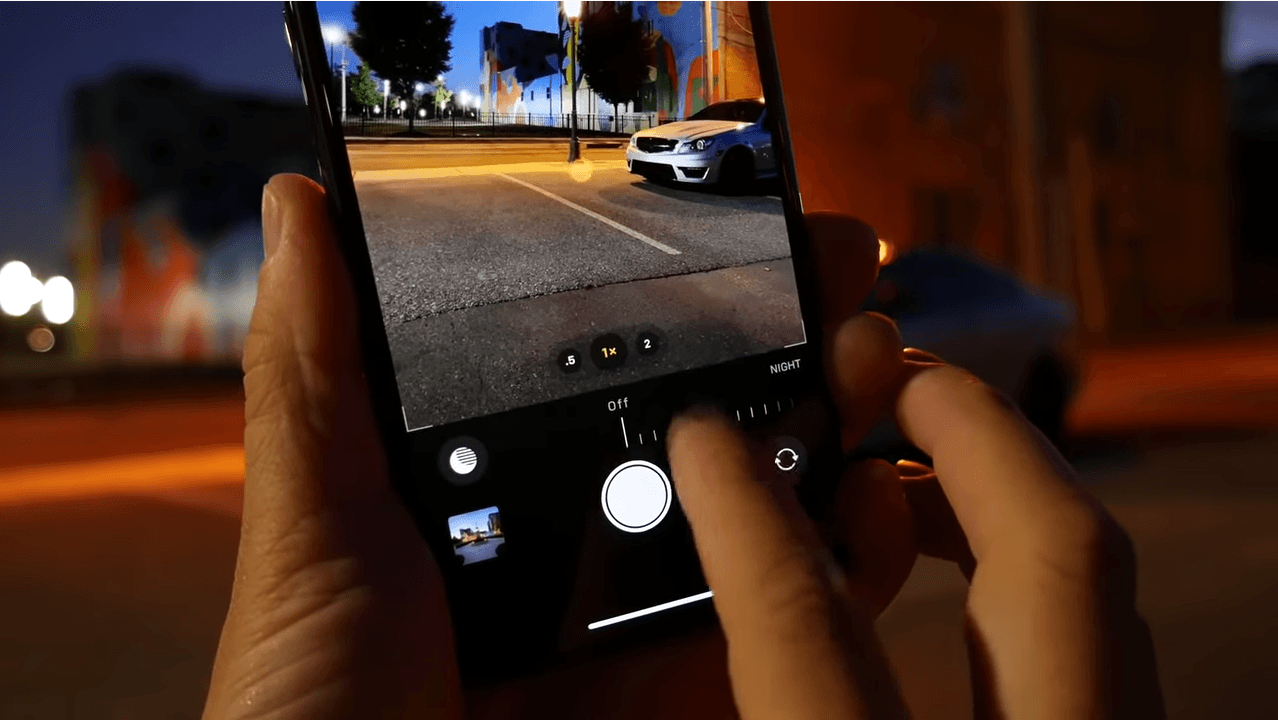Apple first talked about its Deep Fusion technology at its September iPhone event. However, the feature did not come with iOS 13; rather, it debuted only recently with the iOS 13.2 update. Apple’s Deep Fusion feature is available only to the iPhone 11 models. This Deep Fusion tech works automatically in the background, and there is no switch to turn it on and off. Moreover, you won’t even notice its impact on images, and normally, you would never know if an image used the feature or not. However, there is a way to see when the iPhone 11 used Deep Fusion.
What is Deep Fusion?
Deep Fusion is a new computational photography process that uses the power of Apple’s A13 chip to improve the sharpness of images. It provides even greater detail than standard HDR by blending multiple exposures at the pixel level. Such technology results in better textures for things like clothing, foliage and skin.
The main purpose of this feature is to provide the highest-quality image possible. Unlike Smart HDR and Night mode, which work with bright and extremely dark scenes, respectively, Deep Fusion works for medium- to low-light scenes. Apple’s marketing chief, Phil Schiller, refers to it as “computational photography mad science.”
Interestingly, you will not find the feature anywhere on your iPhone 11, which means you won’t find any visual indicator to suggest that the feature is turned on or that a particular image has used this feature. However, there is a way to keep it quiet. The feature won’t be used if you enable the Capture Outside of Frame setting, which allows you to capture content outside the frame on the viewfinder.
As said above, Deep Fusion will work automatically in the background, and you won’t even know about it. However, Deep Fusion won’t trigger in all situations. Whether or not Deep Fusion activates depends on the light source the camera captures. If you are using the telephoto lens, Deep Fusion will be used in almost every image, except when it is very bright.
How to check when iPhone 11 used Deep Fusion
Basically, Deep Fusion forces the camera to take a short frame at a negative EV value. Although this leads to a darker image, the feature pulls out the sharpness from the frame. Thereafter, it snaps three regular EV0 images and a long EV+ frame. The feature then blends all the images into one to give you the best possible image.
While all this is happening, the machine learning process examines every pixel before combining the images. The whole process only takes about a second. All this will happen in the background, and you aren’t supposed to know if an image you are seeing used the Deep Fusion tech or not.
Apple surely doesn’t want you to know if Deep Fusion was at work or not. Instead, it just wants you to enjoy the camera experience without worrying about whether you enabled a particular feature or not. However, if you really want to check when the iPhone 11 used Deep Fusion, there is an app that can help you.
The app is called Metapho. It is a photo and video app for the iPhone that has long been used for editing metadata. The app is primarily used to remove data or manipulate it. Recently, the developer updated the app to tell if a photo captured by the iPhone 11 used Deep Fusion or not.
It is a free and easy-to-use app. However, it offers in-app purchases to unlock premium editing features. Moreover, the app ensures your privacy, as everything, including processing, happens on the device, which means no servers are involved.
How to use Metapho
Metapho seems to be the first app to detect if Deep Fusion is at work. It is not known if it will be able to do the same in future iOS updates, considering that Apple doesn’t want to reveal when it is at work. But currently, it appears to be able to detect Deep Fusion accurately.
To use Metapho, all you have to do is download it from the App Store. You will have to give it access to your photo library. Once the app has access to your photos, you can easily check when the iPhone 11 used Deep Fusion.
To do so, select any image, and if Deep Fusion was used, then below the image information, you will see the words “Deeply Fused.” You won’t see these words if Deep Fusion was not used. There is also an image count for Deep Fusion photos under the “Camera” section. The app also tells if Night mode was used or not.
“Indicates Night Mode and Deeply Fused photos under Image Info,” Metapho’s changelog states.
You can download Metapho via this link.
To learn more about Deep Fusion, check out this video: