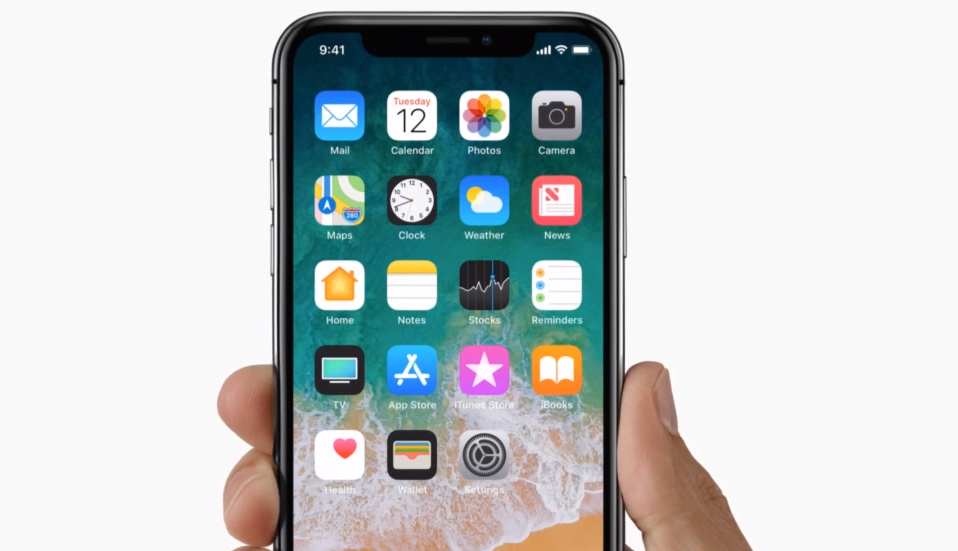When Apple confirmed that they were slowing down older iPhones, the community was quite incensed. Due to the backlash, they have recently announced that there will be a way to turn off iPhone throttling in the upcoming iOS 11.3. However, there is a way to turn off iPhone throttling in older devices before the update. Take a look at this guide to get your device running at full speed.
How To Turn Off iPhone Throttling
Keep in mind that to turn off iPhone throttling, you’ll need to mess around with some iOS files. This guide is pretty straightforward, but it’s still a rather technical process. If you’re not at least somewhat comfortable tinkering with the inner workings of your phone, you may want to wait for the official method to turn off iPhone throttling coming later this Spring.
With that said, there are some step you can take to address the issue if you’d like to speed up your phone in the meantime, provided courtesy of Redmondpie.
Requirements:
This process will work on either jailbroken or stock iPhones, but only if they’re running iOS 11.0-11.1.2. If you’re using a jailbroken iOS 11 device, you’ll need to use an app like Filza or iFile in order to navigate through the phone’s directory structure. For those using an iPhone that hasn’t been unlocked, you’ll need the FilzaJailed app installed that takes advantage of the async_wake functionality in order to allow iPhone users access to the device’s file structure.
Installing the FilzaJailed app is an involved process in and of itself, and we’ve listed the steps involved below:
- First, you’ll need to download the IPA file on your computer. In order to find the IPA file, you can use the download link here.
- Next, you’ll need to install the FilzaJailed IPA file onto your device. This is the most complex part of the process, and involves using Xcode 7 or higher.
- Download the latest version of Xcode from the downloads section of the Apple Developer Portal (You’ll need an Apple Developer account for this)
- Launch Xcode 7 and navigate to Preferences
- Under “Account”, log in using your Apple ID
- Open up the FilzaJailed IPA file
- Plug in your iPhone via USB and select it as the build destination under the “Product” menu
- Click the project name on the left side of the screen, and add a unique “Bundle Identifier” under the “Identity” header. This can be anything you want, but is required to install the file.
- A warning will pop up, make sure your name is selected in the “Team” box, and then click “Fix Issue”
- The app should then be sideloaded. After you have the app installed, open the Settings app and then navigate to General > Profile(s) and Device Management.
Once you exit settings, you should be able to use FilzaJailed as intended.
You’ll also need to know the model of your device, which can be ascertained using the SystemGuard app from the App Store.
Process:
- Launch the Filza app (or alternative) and find the root of the file structure. This will be indicated by “/”. Go through the file structure to find the directory: System/Library/Watchdog/ThermalMonitor.bundle/[Your phone model].bundle. (With “Your phone model” being replaced by the model number you found using the SystemGuard app.)
- Once you’re in that directory, click the info.plist file and then tap on “Root” in order to expand the information tree. Once you’ve done so and can see all of the options included inside, locate the contextualClampParams entry and then click on the “i” information option.
- At that point, locate and delete the lowParamsSpeaker, lowParamsCPU, and lowPaeramsGPU entries. Just find the entries and totally delete them.
- Save Changes
At this point, you should have done everything you need to in order to turn off iPhone throttling due to a degraded battery.
Keep in mind that by turning off throttling, you risk random shutdowns due to an underperforming battery, but this isn’t an occurrence limited to this method – you’ll be experiencing that with the iOS 11.3 feature to turn off iPhone throttling as well. All in all, the only way to completely avoid the shutdowns is to replace your iPhone battery with a new one, which is service that is currently priced at $29 rather than $79 in an apology from Apple for their lack of transparency regarding the throttling problem.