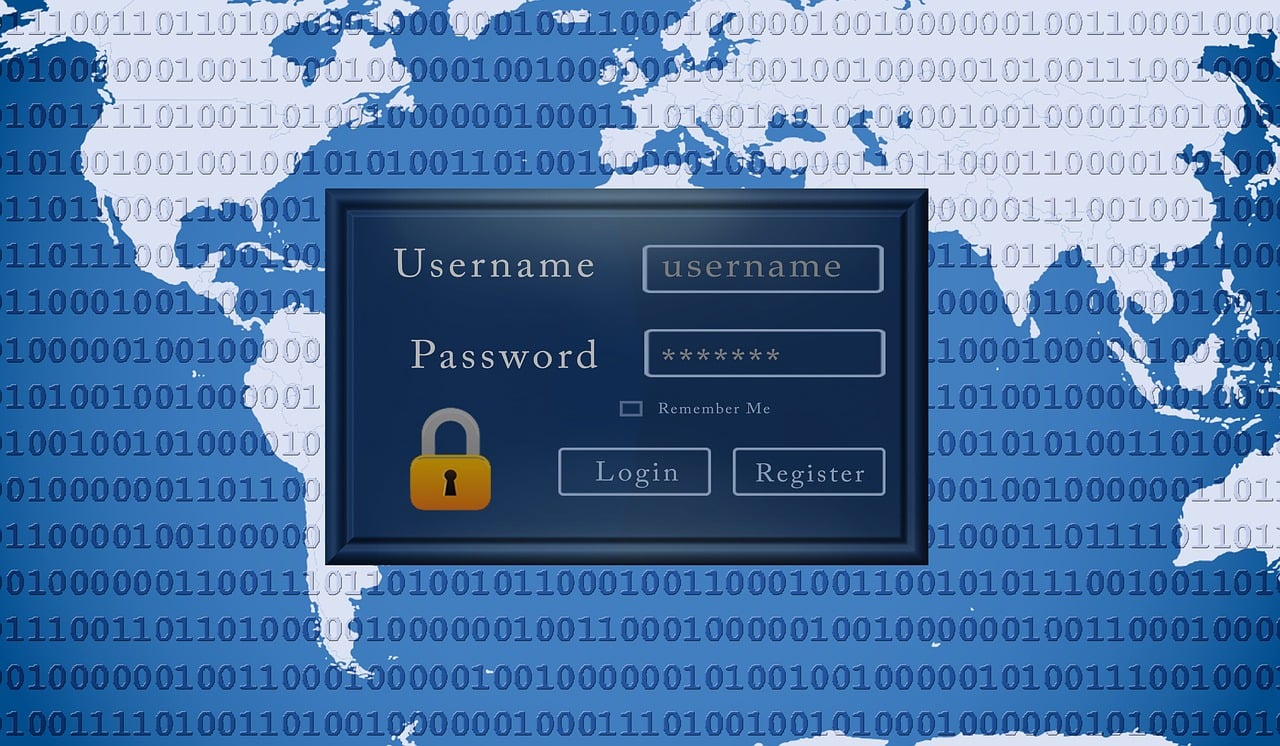We use multiple online services every day, and using the same password for all of them is a terrible idea. If someone gets their hand on your password for one platform, they could access your accounts on multiple platforms. If you use a unique, strong, and complex password for each of your online accounts, you won’t be able to remember them all. That’s where password managers come in to make life easier for you. Here we take a look at the top 10 best password managers of 2019.
Some people use ridiculously simple passwords like “password” and “123456” to remember them easily. They are highly vulnerable to hacking. Using a secure password manager is the best way to make your online life easier. The password managers generate strong passwords for you, store them in an encrypted vault, and automatically insert them when you visit a site that requires the login details.
They give each of your online accounts a complex and different password. All you have to do is remember the master password to access the password manager app. Of course, there is the risk of hackers gaining access to your master password, putting all of your passwords and accounts at risk.
That’s why most password managers use multi-factor authentication to ensure that only you can access your password vault because you have to enter both the master password and an authentication code. The code will appear only on your recognized devices. These are the best password managers of 2019:
10- KeePass Password Safe
KeePass is an open-source password manager, allowing anyone to dive into its code to look for potential vulnerabilities. Its open-source approach means security issues can be identified and fixed quickly. You can store passwords for apps as well as websites, and it’s available on almost every major operating system. It also offers multiple user support. It has certain limitations such as the lack of the form-filling feature. Its interface is also not as good as others on this list.
9- Password Boss
Password Boss is an excellent password manager but it’s not yet available on the Mac, which limits its usability. It’s available on Android, Windows, and iOS. Users can easily import passwords from Chrome, Edge browser, Opera, and Firefox, as well as from other password management tools like LastPass, Dashlane, and 1Password. It costs $30 per year.
8- LogMeOnce
LogMeOnce lets users login with a photo, which is one of the many options available. Its Professional version costs $12 per year and the Ultimate version has been priced at $39 a year. The Premium version is free to use. It’s available on all major platforms including Android, Windows, iOS, and macOS. It gives users the option to choose whether they want to store their data locally or in the cloud.
7- Sticky Password
Sticky Password is available on Android, iOS, Windows, and Mac. The tool comes in two editions – free and premium. The Premium version costs $30 per year. Users can also choose to buy the lifetime license for $150. It’s one of the only few password managers that offer a lifetime license. Both free and premium versions of the tool create strong login details when you register for a new online account. It supports fingerprint authentication on smartphones, and offers browser extensions for Chrome, Opera, and Firefox.
6- EnPass
EnPass is one of the most secure and reliable password managers out there. It works on almost every major platform including iOS, Android, Windows, Mac, Chromebook, Linux, and even BlackBerry. EnPass offers a free trial version but if you want to take advantage of all its features, you have to shell out a one-time fee of $10 for the paid version. It stores your data locally instead of in the cloud, reducing the risk of hacking. There is also a USB stick version of the password manager.
5- Roboform
Roboform is available on almost every operating system out there including Android, iOS, Windows, Mac, Chromebook, and Linux. The free version allows you to store as many passwords as you want. The Premium version costs $20 per year, $50 for three years, and $75 for five years. It automatically syncs your passwords across all your devices. Roboform’s password generator tool is also impressive, generating passwords for websites that have specific password requirements.
4- Dashlane
Dashlane is a highly advanced and secure password manager. It’s pretty easy to use, and is available on almost every operating system and web browser. Dashlane also allows users to store notes. The Premium version of Dashlane, which costs $40 per year, offers unlimited syncing and sharing. The free version is good enough for most users, offering a password storage vault, autofill, and digital wallet features. Dashlane is working on the Project Mirror, which aims to eliminate the need for passwords in the future. It also allows users to import passwords from browsers and other password managers.
3- Keeper
Keeper offers password solutions for individuals, families, and businesses. It’s available on every major operating system and browser. It uses two-factor authentication to prevent hackers from gaining access to your Keeper vault. Keeper also allows users to restore previous versions of their records if something goes wrong. It also offers emergency access to passwords to up to five of your contacts. There is a free trial version of Keeper and a premium version that costs $25.5 per year.
2- 1Password
1Password is one of the most popular password managers in the world. It has a “Watchover” feature that notifies you when a website that you use (such as Facebook) experiences a data breach. It has an easy to use interface and an excellent password generator. You can save not only usernames and passwords but also credit card details, network passwords, and sticky notes. 1Password also serves as an authenticator app, eliminating the need for apps like Google Authenticator. It costs $35.88 per year.
1- LastPass
LastPass is the best password manager you can get your hands on. Its premium version costs $24 per year, though there is also a free version with limited features. Unfortunately, it doesn’t offer a local vault, meaning you have to save your login details in the cloud. It’s available on every major platform and web browser. When you import passwords to LastPass, it analyzes them to find out if any of your accounts have duplicate passwords or weak passwords. It’s also incredibly easy to use.