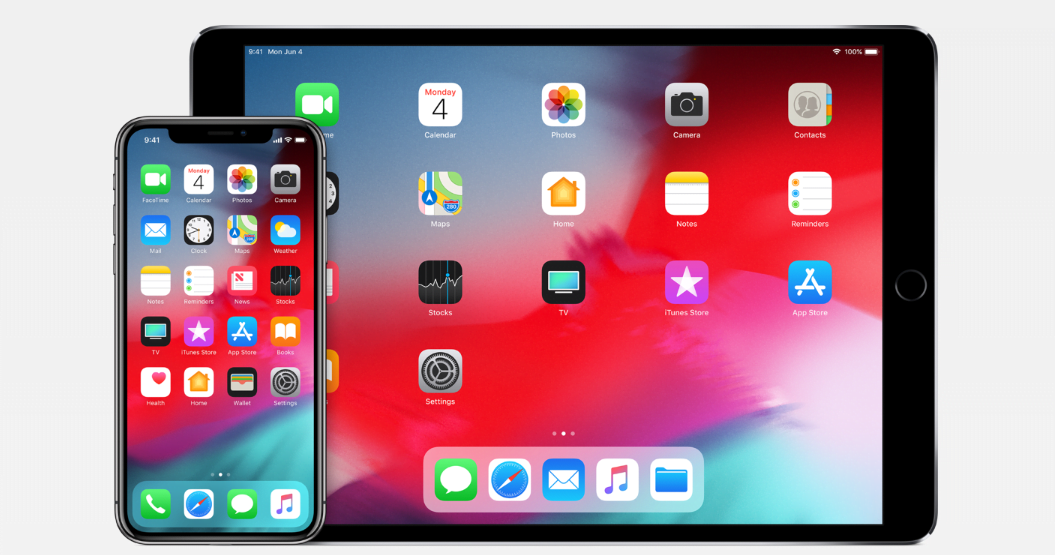Apple’s iOS 12 is now publicly available for download. If you are experiencing any of the common iOS 12 Wi-Fi and Bluetooth issues after installing it, there is nothing to worry about because they can be fixed easily.
How to fix the iOS 12 Wi-Fi and Bluetooth issues
iOS 12 has been available to download since yesterday, so those who already downloaded it must be enjoying the new features. Those who downloaded it on older iPhones like the iPhone 5s or the iPhone 6 are probably experiencing performance improvements, but like with will all major updates, this one is not without problems. Several iOS 12 Wi-Fi and Bluetooth issues are being reported.
Problems with Wi-Fi and Bluetooth can be extremely frustrating, as nowadays most users depend on them for their mobile needs. The iOS 12 Bluetooth and Wi-Fi issues that are being reported range from being unable to connect to devices to frequent disconnections. However, these are common issues, and you can fix them in just a few taps.
To fix the iOS 12 Wi-Fi and Bluetooth issues, all you need to do is reset your iPhone’s Network Settings. You can do this by going to Settings > General > Reset > Reset Network Settings. You will be asked to enter your passcode and confirm. After you reset the Network Settings, your device’s Wi-Fi and Bluetooth connectivity will revert to their default settings.
If you are still experiencing the same iOS 12 Wi-Fi and Bluetooth issues, try resetting all of your device’s settings. Though this is a big move, it has worked with previous iOS versions. The process to reset all your device’s settings is the same as changing the Network Settings, but instead of choosing “Reset Network Settings,” you must select “Reset All Settings.”
If the issues persist, try uninstalling and then re-installing iOS 12. Although that does take a lot of time and effort, it will be worth it if the issues are resolved.
How to fix problems only with Bluetooth
If you are facing only the Bluetooth issue with iOS 12, there are a few tricks you can try before resorting to resetting the Network Settings. These tricks come from other users who were facing the same issue.
The first trick to fix the iOS 12 Bluetooth issue is to simply refresh the Bluetooth. To do this, you must first turn off the Bluetooth by going to Settings > Bluetooth > Turn Off. Next, you’ll need to reboot the device. To reboot the iPhone X or 8/8 Plus, press and release the volume up button, and then do the same with the volume down button. Next, press and hold the side button until you see the Apple logo.
To reboot the iPhone 7/7 Plus, press and hold the volume and side buttons together. To reboot other iPhone models and iPads, press and hold the ON/OFF and Home buttons at once. After your device has rebooted, turn the Bluetooth back on. Your Bluetooth should be working properly now. If not, you can try another trick.
This trick involves disconnecting the device from all Bluetooth devices and then trying to connect again. To do this, go to Settings and then turn on the Bluetooth. Then, tap the “i” button next to the connected device and choose “Forget this Device.” Next, turn the Bluetooth off and restart your device. After the device is up again, turn the Bluetooth on, and it should be working now.
Other issues with iOS 12
Apart from the iOS 12 Wi-Fi and Bluetooth issues, other reported problems include apps crashing frequently. To fix the issue, first ensure that the app which is crashing is updated to the latest version. To check if there is an update available, go to the App Store and open the “Updates” tab to check if there is one available for that particular app.
If updating to the latest version of the app does not work, try reinstalling it, and it should work properly then. If you are still experiencing the same issue, the only other option is to wait for further updates from the developer.
Some users have also reported that their iPhone’s battery is draining faster after they updated it to iOS 12. The battery drain issue is also normal and expected after any major iOS update. Following the update, the system carries re-indexing files and a Spotlight index, which puts extra pressure on the CPU, and hence, causes the battery drain. We suggest waiting awhile, as the battery problem will eventually be resolved automatically.