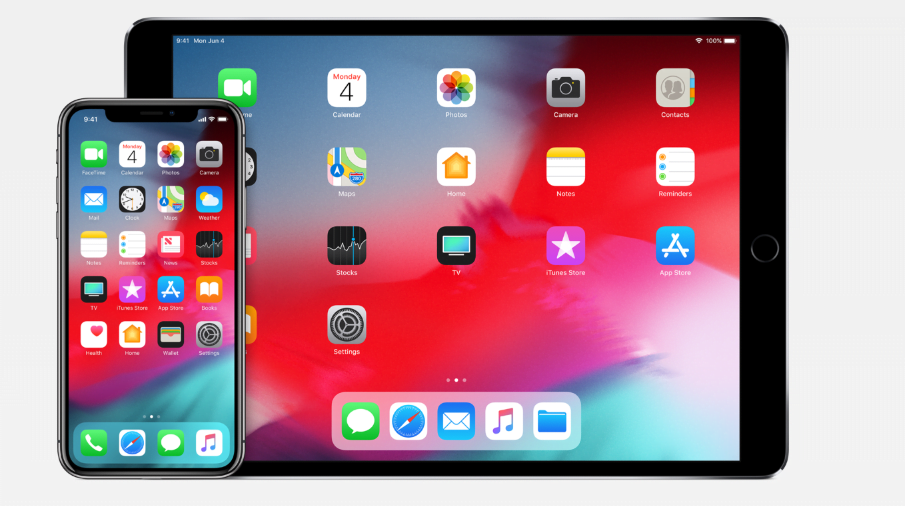Apple officially unveiled the iOS 12 at the WWDC keynote event. The tech giant made the iOS 12 beta 1 available to developers soon after the unveiling. The new software brings tons of performance improvements and a handful of new features. Developers can download and install iOS 12 beta 1 right now, but the general public interested in trying it out will have to wait for the public beta release later this month. Fortunately, there is a trick that allows you to install iOS 12 beta 1 on your iPhone or iPad right away even if you don’t have a developer account.
Not everyone would want to have a developer account because it costs $99 per year. It makes little sense to pay a hundred bucks just to try out the developer beta. Before we dive into how to install iOS 12 beta 1 on your iDevice, let me warn you that it may not deliver a smooth user experience and some of the apps may crash frequently. Most third-party app developers haven’t yet updated their apps for iOS 12.
The beta software is often highly unstable and full of bugs that need to be fixed. You risk losing all your data if you install iOS 12 beta 1 on your iPhone or iPad. If you still want to experiment with the new beta software, the first thing you should do is take a complete backup of your iPhone or iPad via iCloud or iTunes. If anything goes wrong during the installation process or after installing it, your data will be safe.
Any iPhone, iPad, or iPod compatible with iOS 11 will work with the iOS 12.
How to install iOS 12 beta 1 on your iPhone or iPad
Follow these steps to install the latest beta even if you don’t have a developer account or your device UDID isn’t registered with Apple.
Step-1: Head over to this link or this link in the Safari web browser of the device on which you want to install iOS 12 beta 1.
Step-2: Tap on the download button for iOS 12 to start downloading the beta profile file on your device.
Step-3: Now you’ll be redirected to an Install Profile page. Select Install to proceed. The iPhone or iPad will reboot once the installation is complete. If it doesn’t reboot automatically, you can do it manually.
Step-4: After the device reboots, head over to Settings > General > Software Update. Now you’ll see that the iOS 12 beta 1 is available as an over-the-air (OTA) firmware update. If it doesn’t show up, restart your device again.
Step-5: Tap Download and Install button at the bottom to download the OTA and install it on your device. Once the process is complete, your device will be running iOS 12 beta 1. Go ahead and explore all the new features that Apple introduced during the WWDC keynote address.
It’s worth mentioning that you’ll also receive OTA updates for the future iOS 12 builds.
Install the iOS 12 beta 1 with a developer account
If you have paid $99 for a developer account, you should have a fair idea of how to install the latest beta on your device. But people who have just signed up for Apple’s Developer Program may need some help. Remember that if anything goes wrong, you can always uninstall the beta software and go back to the release version.
You’ll also need the Unique Device Identifier (UDID) of your device to register your iPhone or iPad. Connect your iPhone/iPad to a computer via iTunes, launch iTunes, and then click on your iPhone/iPad’s serial number to see the UDID of the device. Copy it. Now you have to go to Apple’s Developer website and login to your developer account. Go to Certificates, IDs, and Profiles and then to the Devices section. Now select the iOS device on which you want to install iOS 12 beta 1. Next, click on the ‘plus icon’ and enter the UDID and other details of the device. Click on Continue and you are all set.
Now you have to go to the Download page on Apple’s Developer website. Tap on the Download button next to the iOS 12 beta section to download the beta configuration file. After the download is complete, open the configuration file on your iOS device and install it.
What’s new in iOS 12 beta?
The iOS 12 isn’t a revolutionary software update. It’s all about performance improvements and a few new features. Apple has improved Siri and ARKit, and has fixed the notification problem. It also allows you to limit your smartphone addiction. It brings an updated Do Not Disturb mode to snooze notifications for a specific time. You can also choose how often you want to receive notifications from an app. The iOS 12 beta also brings a ‘screen time’ report that shows you how much time you spend on each app. Users can also put a time limit on app usage.
Apple introduced group FaceTime video calling of up to 32 people with iOS 12. The software has also been optimized to make apps load faster than before.