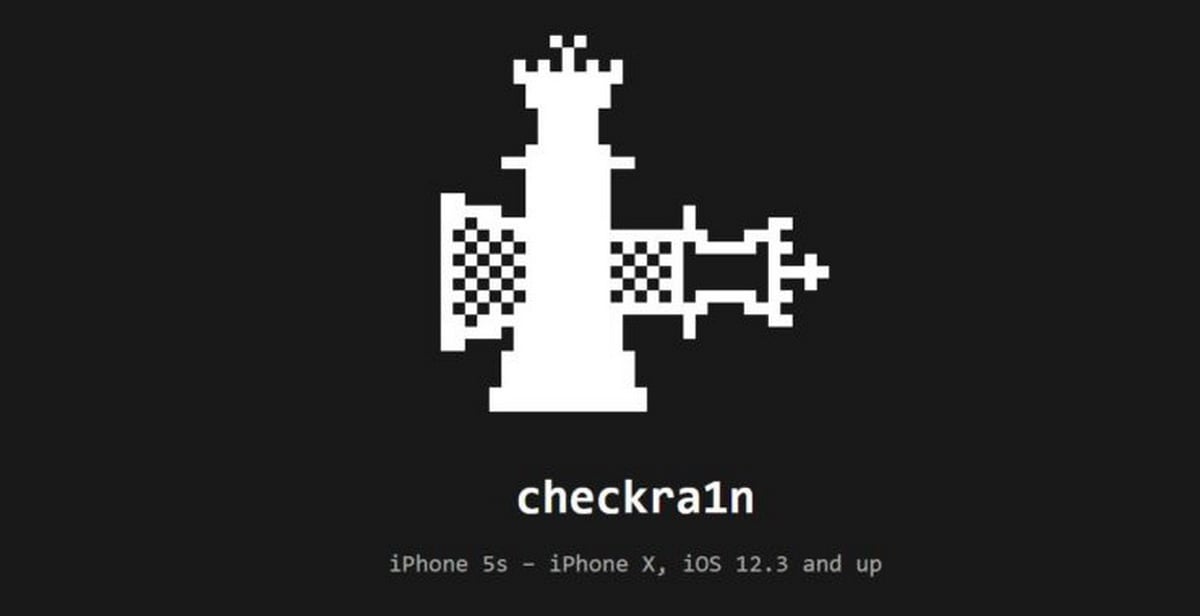Checkra1n is one of the best jailbreaks that we have seen so far. It is easy to use, supports the latest OS and is almost unpatchable. However, it suffers from one major drawback – it still does not support Windows. So, those who don’t have a Mac can’t use the Checkra1n jailbreak. However, there is one Checkra1n alternative for Windows that can be used, called Ra1nUSB.
Ra1nUSB: Checkra1n alternative for Windows
Ra1nUSB can jailbreak iOS 12.3 through iOS 13.3 and works on both Intel and AMD-based systems. Moreover, it supports all iPhones from iPhone 5S through iPhone X. Before we detail the steps to use this Checkra1n alternative for Windows to jailbreak your iPhone, let’s go over the things that you will need first.
You will need to download balenaEtcher, which will help you to create an image. You will also need the correct jailbreak file depending on your PC’s processor – Intel or AMD. Now, here’s the steps to use Ra1nUSB:
Step 1: Launch the balenaEtcher app and ensure that you have inserted the hard drive. The app will automatically detect the USB drive.
Step 2: Click on Change and select the drive (if not already selected).
Step 3: Click on Select Image.
Step 4: Select the image that you downloaded earlier.
Step 5: Restart your Windows PC.
Step 6: Press F12 and select USB drive as a boot option.
Step 7: After the PC is up, click Boot macOS. Now, wait for the process to finish.
Step 8: After the macOS starts, click on the screen to get the menu bar.
Step 9: Click on Utilities and then on Terminal.
Step 10: Type “ra1nusb” and then click on the Return key.
Step 11: The Checkra1n installer will start. Now connect the iPhone to your PC.
You will now have to follow the same process as for jailbreaking using Checkra1n.
How to jailbreak using Checkra1n?
Now, here’s the steps to jailbreak using Checkra1n:
Step 1: Launch the Checkra1n jailbreak app.
Step 2: Once the app detects your device, click on the Start button and then Next.
Step 3: On the next screen, you will get instructions on how to put the device in the DFU mode.
Step 4: Follow the on-screen instructions to put the device in the DFU mode. You can also use your own method to put the device into DFU mode. This is the most important step and you won’t be able to proceed without putting the device into the DFU mode.
Once your device is into DFU mode, the jailbreaking process will start. Don’t touch or use the device during the process. Once the process completes, your device should restart and the Checkra1n app will show on the screen.
Step 5: Launch the Checkra1n app. You will now see the brand-new Loader screen.
Step 6: Select Cydia. Your device will respring again, and once it is up, Cydia will show up on the Home screen.
That’s it! You can go ahead and use Cydia to enjoy all your favorite jailbreak tweaks.
Checkra1n jailbreak: all you need to know
It is important to note that Checkra1n is a semi-tethered jailbreak. That means that every time you reboot your device, you will have to put the device back into the jailbreak mode by connecting it to the computer, running the checkra1n app, entering the DFU mode and allowing the app to go back into the jailbreak mode.
The Checkra1n jailbreak is based on the checkm8 exploit. This exploit was discovered in September of last year and is an unpatchable bootrom exploit. It supports all devices up till iPhone X irrespective of whether you are running iOS 12 or iOS 13.
This jailbreak will be compatible with the upcoming iOS versions as well because it is based on the unpatchable bootrom exploit. Bootrom is among the first code that runs on an iPhone device, and this makes the exploit unpatchable through a software update.
The following is the list of devices that Checkra1n supports: iPhone SE, iPhone 6s, iPhone 6s Plus, iPhone 7, iPhone 7 Plus, iPhone 8 Plus, iPhone 8, iPhone X, iPad mini, iPad mini 2, iPad mini 3 and iPad Air. The jailbreak also supports Apple TV HD (ATV4), Apple TV 4K, as well as Apple Watch Series 1, 2 and 3. It does not currently support the following devices: iPad Air 2, 5th gen iPad, 1st gen iPad Pro and iPhone 5S.