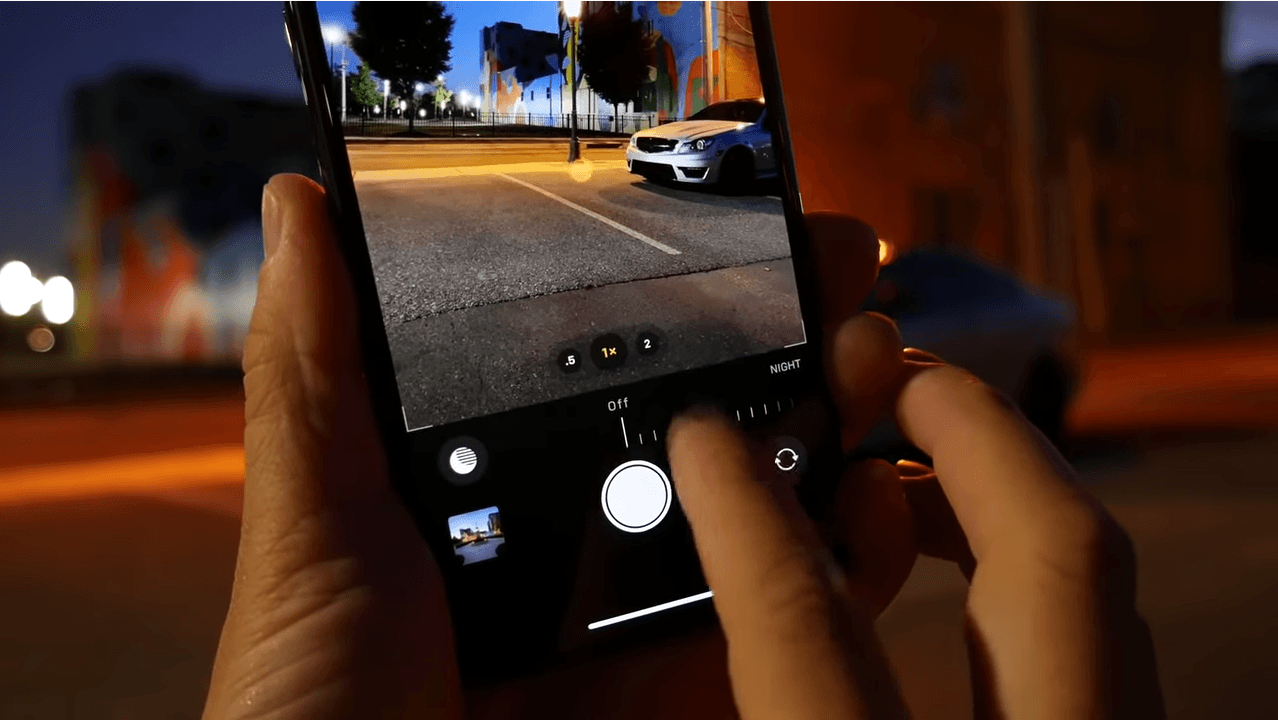Camera updates are the biggest changes accompanying the 2019 iPhones. Of all the camera changes, the most important is the addition of the Night mode in the iPhone 11 and iPhone 11 Pro. If you own either of these iPhones but don’t know how to use the Night mode, then don’t worry. In this article, we will detail how to use the Night mode on iPhone 11 series phones.
Night Mode – what it is and how it works
Google, Samsung and a few other Android phone makers have had this mode for taking photos in the dark for a while now. Apple, with 2019 iPhones, is now at par with the Android rivals when it comes to image quality.
Apple’s Night mode allows users to take crisp, clear pictures even when the light is not so good or during the night. The night mode uses new hardware and new machine learning algorithms to take better-looking photos in dim light conditions. This feature not only brightens an image, but also preserves the night time feeling.
Talking of how the tech works, it primarily benefits from the new wide-angle camera in the latest iPhones. Since the camera has a comparatively bigger sensor, it allows in more light, resulting in brighter photos even in low-light conditions. Along with the sensor and new machine learning algorithms, the mode also utilizes the Neural Engine in the A13 processor.
Once the mode is in use, the system analyzes the amount of light, and based on this, it decides on the number of frames required for a good quality image. Thereafter, the camera takes a series of photos for a set time and at different exposures. This allows the system to pull out the best parts and highlight the important parts.
Behind the scenes, the algorithms adjust the color, boost details and eliminate noise to give a shot with better detail. In all, we can say that taking and combining several images helps Night mode capture more light than otherwise available.
Now that you know what Night mode is and how it works, let’s move on to how to use Night mode on iPhone 11 series phones.
How to use Night Mode on iPhone 11
It must be noted that the Night mode is enabled by default on your iPhone 11, and it does all the work automatically. You don’t have to instruct your iPhone to capture photos in the night mode. However, you can manually adjust its effect or even turn it off (discussed later in the article).
Since it is enabled by default, there is not much you have to do. However, for better results, you should be aware of how to use Night mode on iPhone 11. Following are the steps:
Step 1 – open the Camera app on your iPhone 11 when you are in a low light environment. You will see that the Night mode button is automatically highlighted.
Step 2 – prepare to take a photo.
Step 3 – hold your phone as steady as possible and then tap the Shutter button. If your hand is shaking too much, then the camera will inform you of the same and ask you to hold still.
Step 4 – hold your hands still until the process completes. For your help, there will be a timer showing the number of seconds remaining until the process completes.
Step 5- to check the magic of Night mode, tap on the photo thumbnail in the bottom-left corner.
How to adjust Night Mode and turn it off
As said above, you can manually increase or decrease the effect of Night mode depending on your preference. Leaving it in the default settings is recommended, but if you feel you know better, you can adjust the effect. To do so:
Step 1 – Open the Camera app and prepare to take a photo.
Step – tap on the Night mode icon if it appears.
Step 3 – swipe the timer dial to get options for turning off the night mode, keeping it on for the default time, or keeping it on till the maximum time (for about ten seconds).
Step 4 – tap the shutter button and keep your hand still until the timer shows up.
Step 5 – tap the photo thumbnail to check the image.
If you enable the maximum exposure time by dragging the slider, but your phone is not steady when taking a photo, then you may not get a good image. The Night mode captures the movement as it uses an open shutter to capture more light.
If you feel that you will get better photos without the Night mode, then you can easily switch it off as well. To do so, open the Camera app on your iPhone and then tap the Night mode icon in the upper-left corner. The icon should now turn gray, meaning it’s off.
If the icon is yellow, it means the night mode is auto-enabled. If it is gray, it means the mode is available to use but is not auto-enabled. A point to note is that the Night mode icon will show up in the Camera app if the camera feels it is needed. There’s no way to turn on the mode manually if the camera doesn’t pick up low light conditions.
You can also refer to the below video for details on Night mode.