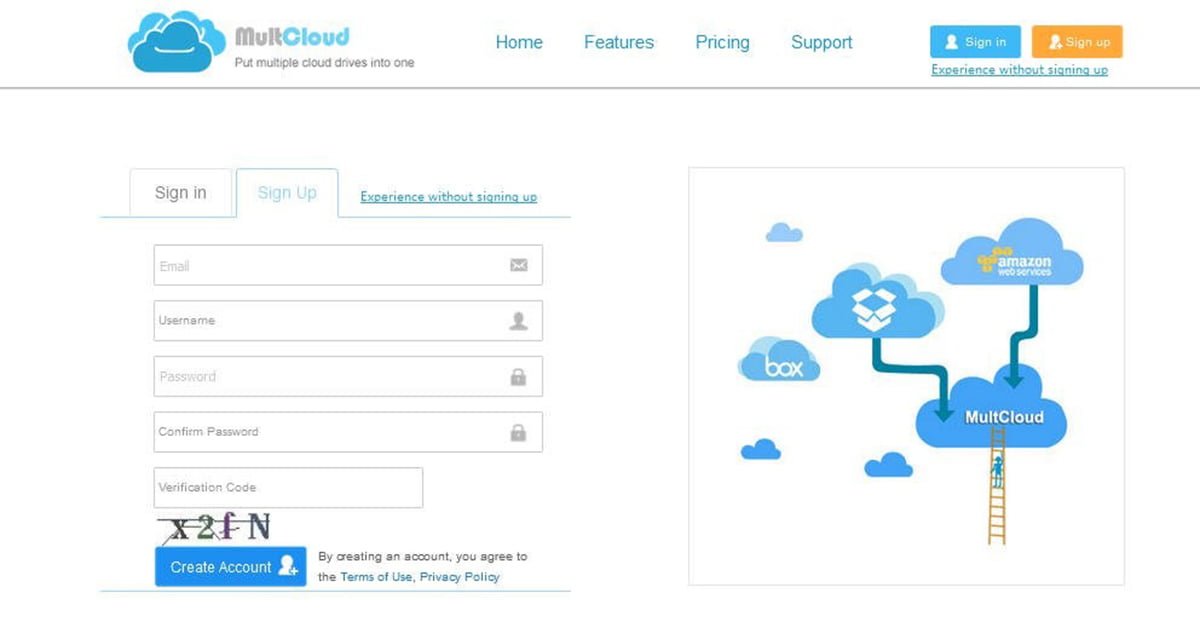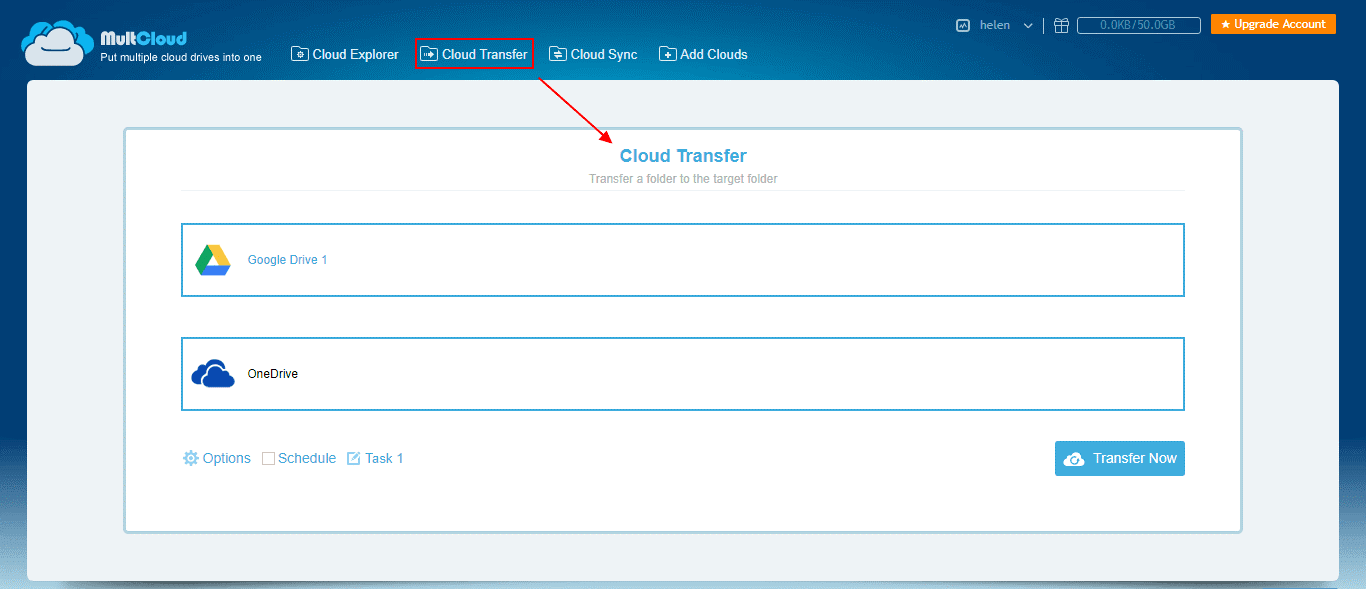We can notice that now more and more users are willing to store their data on cloud storage drives. Cloud services have become one of the most widely used services for most users. However, many cloud drives only offer a certain amount of storage for free, for example, when you sign up in Google Drive or OneDrive, you will get 15 GB or 5 GB of free storage. These storage spaces are not enough for most users, so they will sign up for multiple accounts or use numerous cloud drives to get more free storage. Therefore, now users are struggling between various cloud services to save their data.
Nowadays, many users are using multiple accounts of Google Drive, OneDrive, or a variety of different cloud drives. When you use these cloud storage accounts, you may want to copy a file from Google Drive to OneDrive, or transfer one of Google Drive account’s photos to another Google Drive account for management or other reasons. So how do you transfer files from Google Drive to OneDrive? Is there any way for us to move and synchronize files between different cloud accounts and various cloud drives?
[REITs]Q2 hedge fund letters, conference, scoops etc
Intro
When there are not many files in the cloud storage accounts, it is a simple matter to move them from one platform to another. Our usual method is to download them from a cloud drive to PC and then upload them to another cloud service. However, for users who store a lot of data in the cloud drive, doing this same thing is a definitely time-consuming and laborious process. In fact, to solve this problem, you can actually use a variety of available software. There are a lot of software that can do it automatically and flexibly, but most of them need users to pay for.
Fortunately, there is a free tool called MultCloud that can help you transfer files directly from Google Drive to OneDrive. MultCloud can put multiple cloud drives into a free web application for easier file management and file transfer across several clouds. Since it is web-based, there’s no need to install it on your PC.
Not only the most popular Google Drive and OneDrive, it also supports Dropbox, Dropbox Business, OneDrive for Business, G Suite, Amazon S3, Amazon Cloud Drive, pCloud, SugarSync, Alfresco, hubic, Evernote, CloudMe, Cubby, MyDrive, WEB.DE, Yandex, HiDrive, Egnyte, Backblaze, MySQL, Flickr, MediaFire, ownCloud, ADrive, Baidu, MEGA, WebDAV, FTP / SFTP and more. With the help of MultCloud, you can easily manage multiple cloud drives and migrate, synchronize data freely.
Today in this article we will show you how to transfer files from Google Drive to OneDrive or Other Cloud Drives easily :
How to use MultCloud to move files from Google Drive to OneDrive or another easily
MultCloud has a simple interface that even the users use it for the first time, they can easily handle without any hassle.
Step 1. Create an account to access to MultCloud.
Step 2. Click “Add Cloud Drives” to add your Google Drive and OneDrive to MultCloud. Select them and follow the prompts to add them one by one to your MultCloud account.
Step 3. Your Google Drive and OneDrive will be listed in the left panel. To move files from Google Drive to OneDrive, you should go to the “Cloud Transfer” and specify the source and destination clouds as Google Drive and OneDrive respectively. Then click “Transfer Now”.
Finally, congratulations! You have successfully transferred all the files.
Quick Summary
When you authorize access of your files to third party services, you may be concerned about the privacy and security issues. While, don’t worry about it with MultCloud, because the whole process of it is very safe. Its entire migration process runs on MultCloud’s servers, so it never stores your data. When the file transferring completes, the data will be removed from the MultCloud database.
Better still, it has a transfer filter that allows users to move files with specific extensions, so the system can automatically recognize the files and transfer files with the specific extension from one cloud drive to another.
With MultCloud, you can quickly and easily move files from Google Drive to OneDrive. Apart from the “Cloud Transfer” mentioned above, it can help us manage our files in cloud services, such as uploading, downloading, renaming, deleting, copying, previewing, sharing, etc. All these things can be done perfectly though MultCloud. We can even use drag-and-drop to manage files in different cloud storage accounts or clouds drives. In addition, MultCloud also has a “Cloud Sync” feature. With this feature, you can sync or back up your data without moving, so if you need it, you can easily sync Google Drive and OneDrive.
That’s all on how you can move files from Google Drive to OneDrive or another with MultCloud in a hassle-free way. This tool is all-in-solution for users to manage, transfer, and sync clouds data with a few clicks of button. If you face any problem while transferring data between different clouds accounts or drives, feel free to ask us in the following comment section.