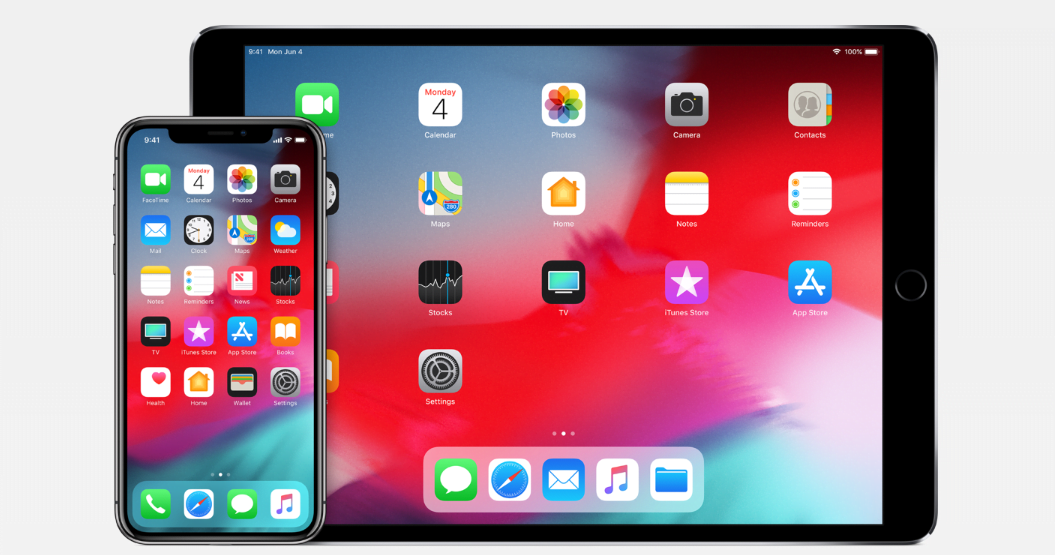The majority of websites these days are responsive in nature, meaning they will adjust based on whether you are accessing them from a mobile device or desktop. Such sites adjust their layouts based on the device’s screen size. Though it’s a useful feature, the mobile version of the site may not have all the information and options available on the desktop version. Even if the mobile version does have all the same information as the desktop version, some parts could be buried, making them harder to find. Apple surely knows this, and thus it offers an easy solution which allows you to view the desktop version of a site on the iPhone or iPad.
How to view the desktop version of a site on the iPhone or iPad
You need to follow these simple steps to view the desktop version of a site on the iPhone or iPad:
- First, launch Safari on the iPhone or iPad and then go the website you wish the view the desktop version of.
- Next, long press the Reload button, which is on the right side of the address bar.
- Now you will get a dropdown menu if you are on the iPad. Select “Request Desktop Site” below the Reload button. If you are on the iPhone, you will have to tap “Request Desktop Site” at the bottom of the screen.
You can also request the desktop version of a site by tapping the “Share” button and then selecting “Request Desktop Site” from the horizontal menu. This will reload the browser and open the desktop version of the site.
It must be noted that once you view the desktop version of a site on the iPhone or iPad, Safari will remember your preference. The next time you visit the same site, the browser will load the desktop version.
How to view mobile versions of websites on desktop Safari
You can also view the mobile versions of websites in desktop Safari on macOS. There are almost no reasons why you would want to open the mobile version on the desktop unless you are a developer because it allows you to test the website on a small screen without opening it on the iPhone. It is also always good to know new tricks, so here are these steps:
- First, open Safari on your Mac and then click on “Safari” in the menu bar.
- Next, click on “Preferences” and choose “Advanced.”
- At the bottom, there will be the option “See Develop menu in menu bar.” There you will notice a new option called “Develop.” Open it.
- Now chose the User Agent then select “Safari – iPhone.”
For any website you open now in Safari, the mobile version will load. To revert the change and go back to viewing the desktop version of the website, all you need to do is open the Develop menu, go to “User Agent” and select “Default” at the top.
How to add a website from Safari to sync Chrome Bookmarks in iOS
Due to the many different computing platforms, many users use Chrome as their desktop web browser in macOS and Windows and Safari for iOS on the iPhone and iPad. Though Google offers Chrome for iOS, the performance and experience of Safari is better due Apple’s restrictions on third-party browsers.
This split between Chrome and Safari can be a bit frustrating for users if they want to access a website in Chrome that they bookmarked in Safari. However, there is a simple trick that could help you add bookmarks to Chrome from Safari for iOS. You don’t even need a third-party bookmark syncing service.
- To sync your bookmarks, you will first have to install the Chrome for iOS app.
- Next, sign in to it using the same details you use for the desktop version of Chrome. Now find the website in Safari that you want to sync bookmarks for from Chrome.
- Next, click on the top of the screen to get the Safari browser controls, and then click the Share icon. You will find Chrome listed as one of the available Share Activities. Click it, and then select “Add to Bookmarks.”
The next time you open Chrome for macOS or Windows, you will find a Mobile Bookmarks folder in your Bookmarks Manager. That folder will include any bookmarks you added from Safari for iOS.