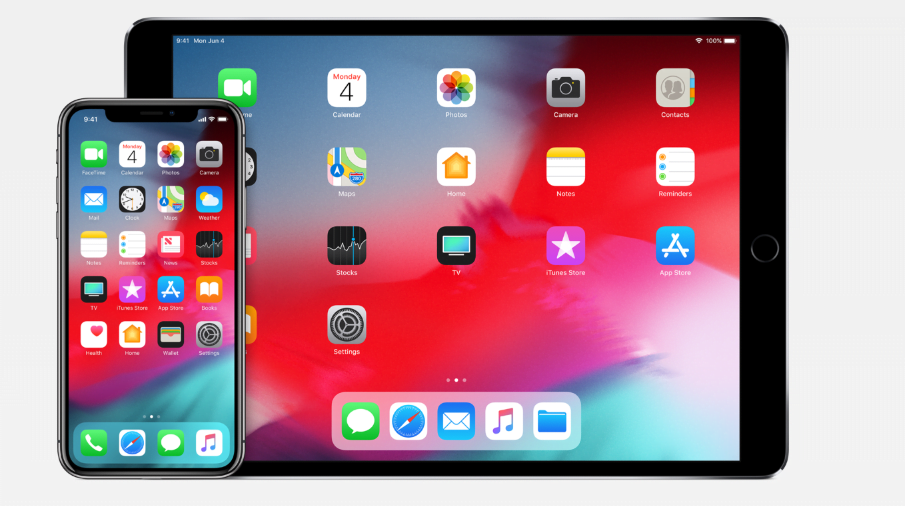About three weeks after unveiling the iOS 12 at WWDC, Apple has released the public beta version of its mobile software. It means even non-developers can download and install the iOS 12 public beta on their compatible devices to try out the new features right away. The final build will be released to the public this fall. The iOS 12 public beta will allow iPhone and iPad users to experience new features even before the software’s wider rollout. The public preview also gives Apple a chance to catch more bugs and fix them before the final release.
The iOS 12 public beta should be relatively stable compared to the first developer beta preview that was released earlier this month. The developer beta requires you to have an active Apple Developer account that costs $99 per year. But the public beta is available for free to everyone who doesn’t have a registered developer account.
You can download and install the iOS 12 public beta on your device to try out features such as Screen Time, Memoji, Siri Shortcuts, grouped notifications, a revamped Messages app, an enhanced Do Not Disturb mode, and more. The Cupertino company has also updated the Stocks, Photos, and Apple News apps with the iOS 12. The Memoji feature lets you create a personalized Animoji that looks like you.
The Screen Time feature shows you how much time you spend on your device and within individual apps. It also lets you control the amount of time you spend on different apps. Siri has become smarter than before, and Siri Shortcuts allows the voice assistant to work with any app. The iOS 12 also brings performance and stability improvements, which means apps will load faster than before even on older iPhones and iPads.
If you are itching to install the iOS 12 public beta on your device, let me warn you that the software is still buggy and it may not behave as expected. Apple says in its FAQ section that the public beta “may contain errors or inaccuracies and may not function as well as commercially released software.” If you do want to try it out, install the beta on your secondary device.
How to back up your iPhone or iPad
Before you go ahead and install the iOS 12 public beta, you should take a full backup of your device using iCloud or iTunes to ensure that you don’t end up losing data if something goes wrong during or after installation.
Here’s how to take a backup of your iPhone or iPad using iTunes:
- Connect your device to a PC or Mac
- Launch iTunes and click on the device’s icon from the top-left menu
- Go to Backups > This Computer > Backup Now
And here’s how you can take an iCloud backup:
- Connect your iPhone or iPad to a WiFi network
- Launch the Settings app
- Tap on your photo/name at the top
- Go to iCloud > iCloud Backup and then tap on Back up now
- Stay connected to the WiFi network until the process is completed.
How to install iOS 12 public beta on your iPhone or iPad
Backed up your device? Great! Now it’s time to enroll your device for the free Apple Beta Software Program. To do that, go to this link in the Safari browser of your iOS device and then tap on the Signup button. If you are already a member of the beta program, hit the Signin button instead. Login using your Apple ID and password.
Now you’ll have to agree to Apple’s terms & conditions (as if you had a choice!), and a Guide to Public Betas will appear on the screen. Next, select the iOS tab, go to Get Started section and tap on Enrol your iOS device. Now download and install the iOS Beta Software Profile on your device. Once the beta profile is installed, you’ll have to restart the device. Kudos! you have enrolled in the Apple Beta Software Program.
You are now in the last stages of installing the iOS 12 beta on your device. Launch the Settings app and go to General > Software Update and you’ll see iOS 12 public beta available as a new update. Download and install it. The iPhone/iPad will restart after the installation.
That’s all. Your device will be running the iOS 12 public beta when it restarts. You should expect Apple to push out software updates frequently until the final build is rolled out in September. If at any point you want to go back to iOS 11 from iOS 12 public beta for whatever reason, Apple provides you the option to un-enrol from the public beta. Here’s how you can un-enrol your device. It’s pretty easy.