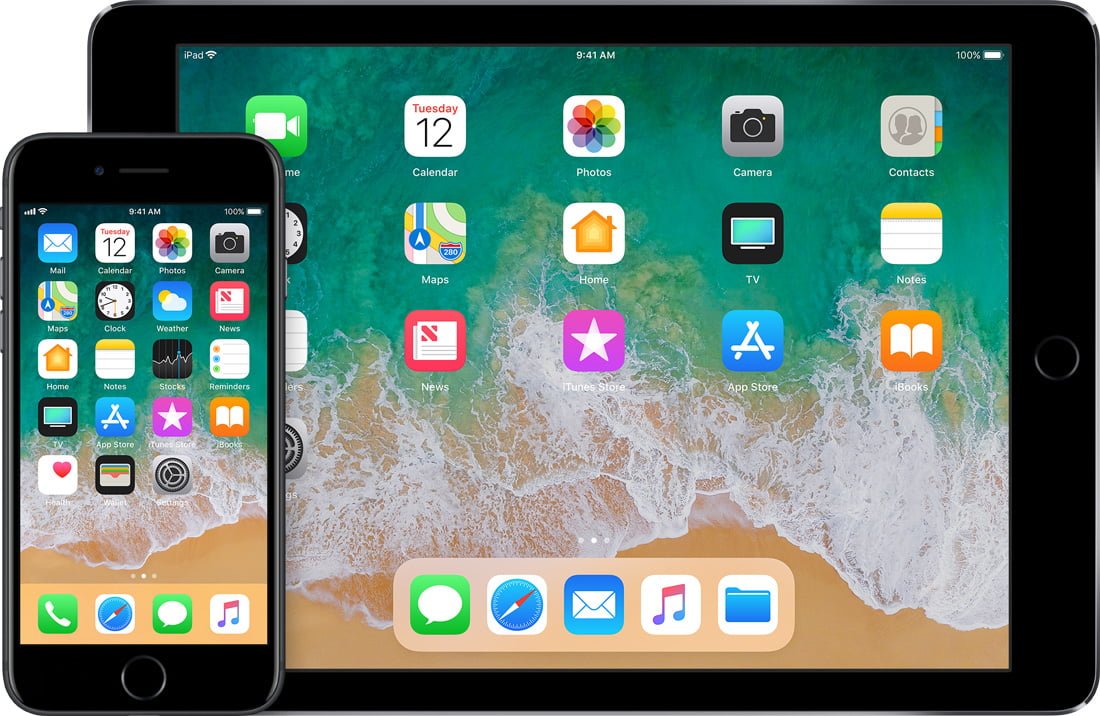iOS 11.4 introduces Messages in iCloud for iMessage and other text messages, and we’ve put together a short guide on how to enable the feature.
The Messages in iCloud feature was actually first announced during WWDC last year, but it has been delayed time and time again due to one issue or another. With iOS 11.3, it appeared as if it would finally ship due to the fact that it made it through to the last beta, but it was shuttered at the last moment due to unforseen circumstances. iOS 11.4 finally gives us Messages in iCloud, however, and it’s now possible to access the feature on any device running iOS 11.4 or MacOS 10.13.5 or later.
Messages in iCloud is a very useful feature. At this current time, messages in their default settings are not synced across multiple devices. This means that even if you have your messages appear on every device that you own, there’s still a possibility that they will be out of order if there are network interruptions. Messages in iCloud fixes this issue, however, and you can implement it pretty easily by following the steps below.
- Step 1: Make sure you’re running the latest version of iOS, which at this point is iOS 11.4
- Step 2: Enable Messages in iCloud. To do this, simply open the Settings app, select your Apple ID, and select “iCloud”. Then you just need to slide Messages into the “On” position.
- Step 3: If two-factor authentication is already enabled, you probably won’t have to do this step. If it isn’t, however, you’ll be prompted to set up the service. Chances are that the authentication is already set up if you use Apple Pay, however.
- Step 4: Start using Messages in iCloud. You’re all set!
If you’re using macOS 10.13.5 on your computer, you should be prompted at this point on your device to turn on Messages in iCloud once it has already been enabled via iOS. If you aren’t prompted on your computer, you’ll have to head into the Messages app, followed by Preferences. Then just click the Accounts tab and select your iMessage account on the left side of the window. Check the box named “Messages in iCloud” and you should be good to go!
While it was certainly disappointing to see Messages in iCloud delayed time and time again, we now have our hands on the feature and it appears that it was worth the wait.
With the release of iOS 11.4, we finally saw both this feature as well as AirPlay 2 implemented, making the update a generally positive way to wrap up an iOS software generation. It’s expected that iOS 12 will be announced at WWDC 2018, with a launch to follow shortly thereafter.