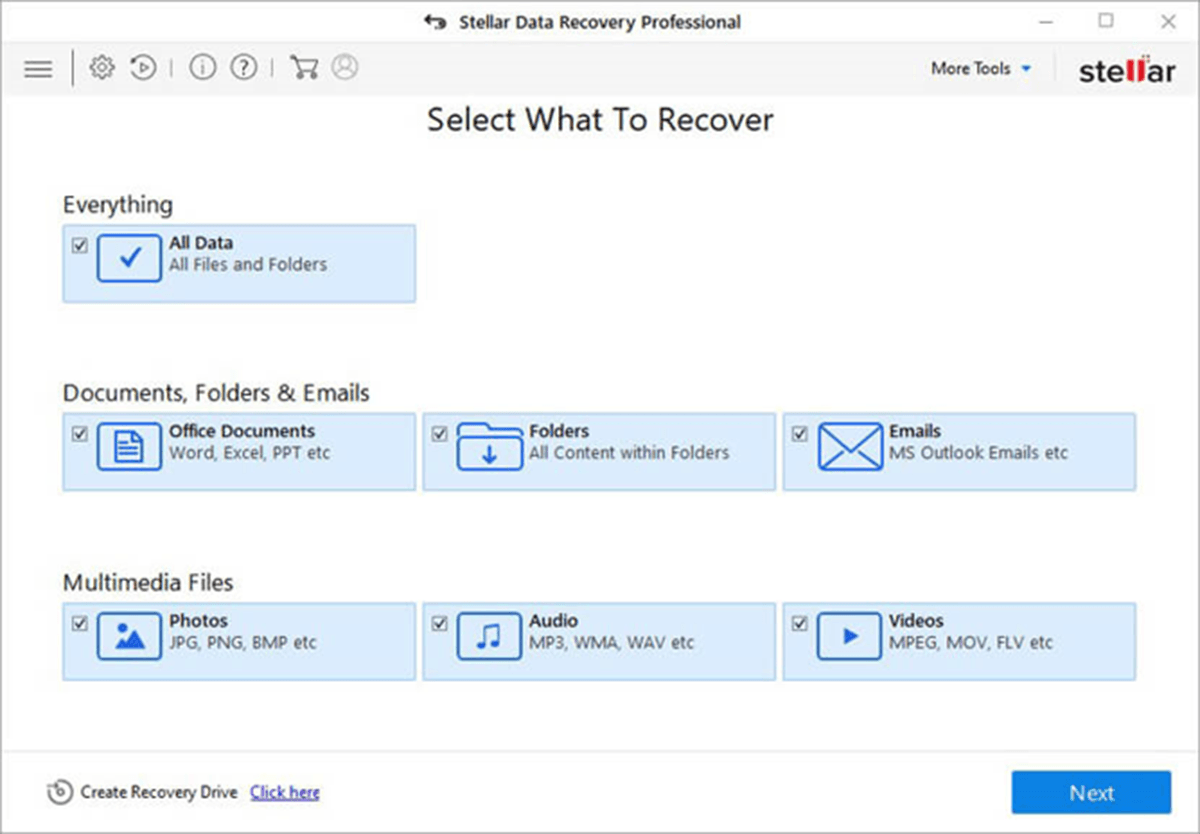‘I accidentally deleted some files from my system to install new software but ended up deleting my important photos and videos.’ ‘I think I accidentally deleted some essential files from my system. Please help me recover them.’
Have you been facing similar issues? Lost your important data and can’t find a way to recover it? Read this blog to learn how you can undelete files of any format on your Windows PC.
Q4 2019 hedge fund letters, conferences and more
Sometimes, we lose essential files and folders due to accidental deletion, formatting, viruses, and file corruption. It’s hard to restore accidentally deleted files when you fail to keep a back-up copy of such files on your system.
For example, when you select a file and press Shift + Delete key combination on your keyboard, the file gets deleted permanently, i.e. the file cannot be retrieved even from Recycle Bin. So, if you select the wrong file and press the key combination, the file will be lost permanently. This careless act can lead to inconvenience and loss of precious data from your Windows PC/laptop. And, re-creating this data would naturally require significant time and effort.
Fortunately, there are advanced data recovery tools such as Stellar Data Recovery Professional for Windows available to help you instantly restore deleted files, folders, photos, and videos on your Windows computer. The software can easily recover data from corrupted or formatted disk, BitLocker encrypted drives, and lost/damaged partitions. It is one of the safest and secure software for data recovery on your Windows devices.
Steps to Recover Accidentally Deleted Files from Windows PC/Laptop
To recover accidentally deleted files and folders, download and run Stellar Data Recovery Professional for Windows on your system and follow these steps:
- Launch Stellar Data Recovery Professional on your Windows PC/laptop.
- Select the file type you desire to recover from the Select What to Recover screen and click Next.
- Now, in the Select Location screen, select the folder location or drive volume where you want to recover the deleted files, and then click Scan.
The software provides two types of Scan utilities—Quick scan and Deep scan.
The Quick scan provides a quick, on-the-surface search of files that can be recovered. It is a much faster scan compared with the Deep scan utility which provides an in-depth, file-signature based search and doesn’t leave out a single file while scanning. However, this scan may take some time depending on the size and condition of your storage media. Based on the requirement or the scale of your data loss, you can choose from one of the scans to know what files can be recovered.
- All the recoverable items will be displayed in the left pane under ‘File Type’, ‘Tree View’ and ‘Deleted List’ menus. Select the files you desire to recover and click on Recover.
- Click Browse to select a distinct drive location (preferably external) and then click Save.
Your files are ready to be accessed.
The free trial copy of Stellar Data Recovery Professional lets you scan the system, analyze location/drive where data is lost and shows the list of files that can be recovered. You can also see the preview of some files for reference.
To recover these files on your PC, you would need to buy the complete software and get it activated on your system.
Other Impressive Features of Stellar Data Recovery Professional
Along with recovering your Data, Stellar Data Recovery Professional comes with some more advanced add-ons such as:
- Creates Bootable Media
The software lets you create bootable media to recover data from unbootable or crashed Windows system due to errors such as BSOD, boot sector corruption, Windows system file damage, disk errors, etc.
- Recovers any file format
Stellar Data Recovery Professional for Windows can recover data in literally any file format available in the world including deleted email file formats such as MS Outlook (PST), Outlook Express (DBX), Exchange Server (EDB), Lotus Notes (NSF), etc.
- Clone Disk
Using this option, you can create a replica of the drive to avoid permanent data loss situations in case the drive fails during the data recovery process.
Recover Accidentally Deleted Files And More: Wrapping Up
Stellar Data Recovery is a powerful software that recovers your deleted files, folders, photos, videos, email files, etc. It can bring back data from corrupted or formatted hard disks, external storage media like USB flash drives, memory cards, pen drives, optical disks, etc. Besides, it comes with features that track the health, temperature, and performance of the drive. We can easily give Stellar a 4 out 5-star rating as it is one of the best solutions that instantly recover any lost data safely and securely.