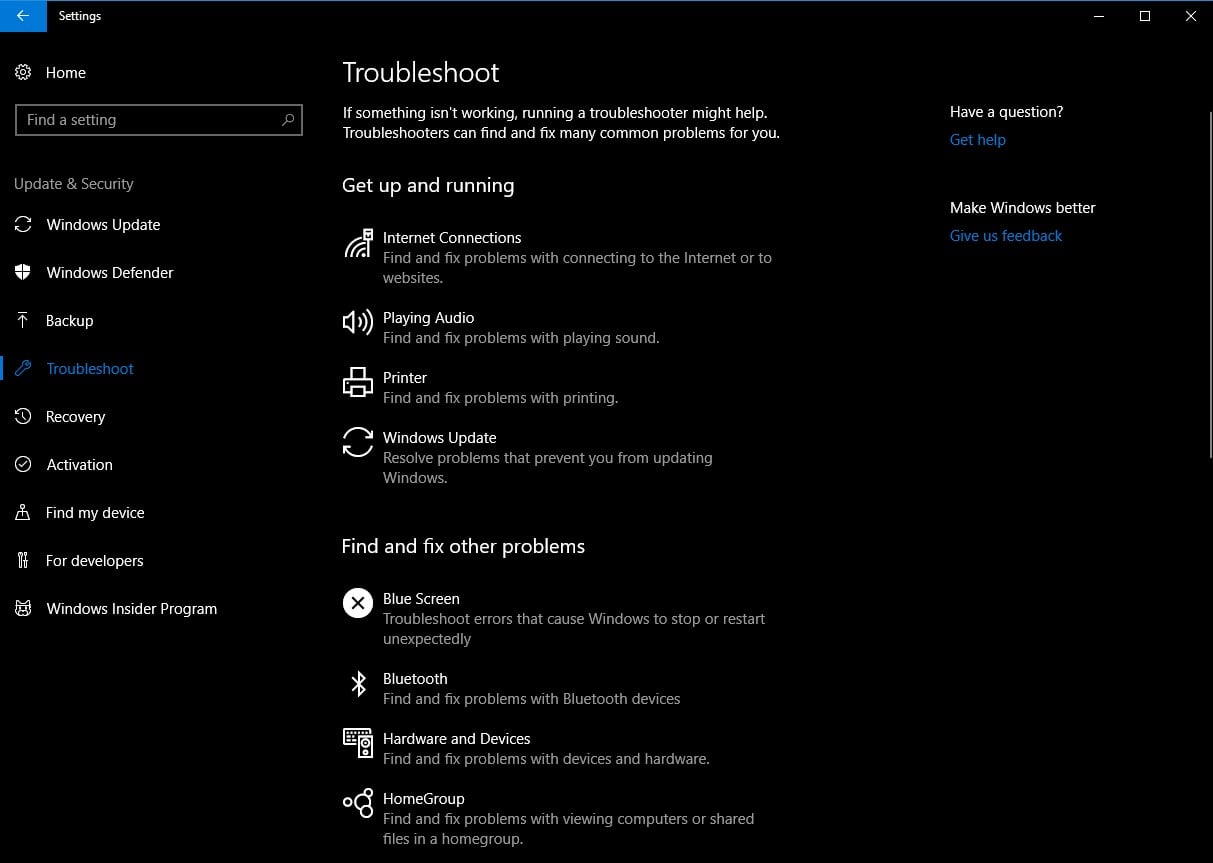While the majority of Windows updates provide a number of fixes and feature improvements, occasionally they can cause some issues in addition to the ones that they fix. Here’s how to fix the Windows 10 error code 0x8007042b that shipped with the April 2018 update.
If all went according to plan, getting your computer on the latest operating system would be as simple as just accepting the new terms and conditions and getting things downloaded, but the April 2018 introduced the Windows 10 error code 0x8007042b that is causing people a lot of frustration. In most cases, these sorts of errors would provide some indication as to what went wrong so that users can take the step to fix it – but recent updates have simply left Microsoft saying “Something went wrong,” with users left in the dark as to the specifics of the error.
While the problem does provide the Windows 10 error code 0x8007042b, the average user may not know what to do with that information, so we’ve compiled a list of information that should allow you to fix the issue and get your device back to tip-top-shape on the newest update.
This particular Windows 10 error code 0x8007042b issue is caused by an attempted upgrade using the Update Assistant. While some of these installations go off without a hitch, others are failing and giving the error code listed above. If you’re consistently dealing with the Windows 10 error code 0x8007042, you’ll have to take a different approach to getting the update installed in order to avoid this annoying setback
In order to fix the issue, follow the steps below.
As mentioned above, the problem with the Windows 10 error code 0x8007042b is that the Update Assistant isn’t working. Therefore, you can usually bypass the issue just by installing the update directly through the Windows Update menu.
Simply navigate to the Settings panel in Windows 10, and then select “Update and Security.” At this point, just select the Windows Update and then click “Check For Updates.” Your computer will get to work downloading the latest files – bypassing the Update Assistant that may automatically trigger for many users and installing the files manually. After you’re clicked the update button, simply follow the prompts on the screen in order to get your device running the April 2018 update without any additional errors.
While the Windows 10 error code 0x8007042b is certainly frustrated, we’re fortunate in that the fix seems to be pretty easy. As far as bugs go with operating system updates, this one is pretty mild – especially considering you just have to click a few buttons to get the new software installed manually.